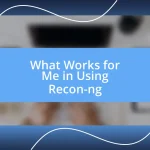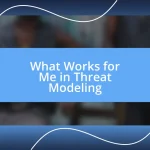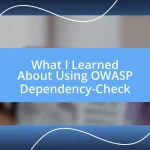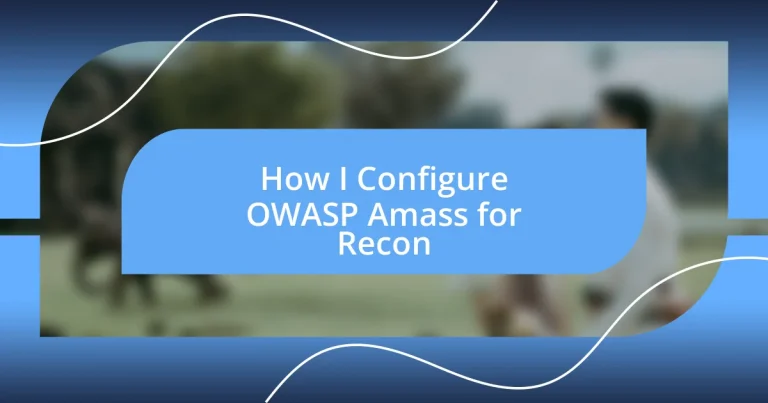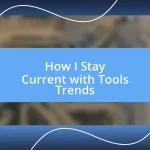Key takeaways:
- OWASP Amass excels in network mapping and subdomain enumeration, gathering data from various sources through active and passive reconnaissance methods.
- Installing Amass requires setting up the Go programming language and running a specific command; regular updates are essential for optimal performance.
- Effective configuration and command usage in Amass enhance intelligence gathering, allowing users to customize their reconnaissance approach and analyze outputs for actionable insights.
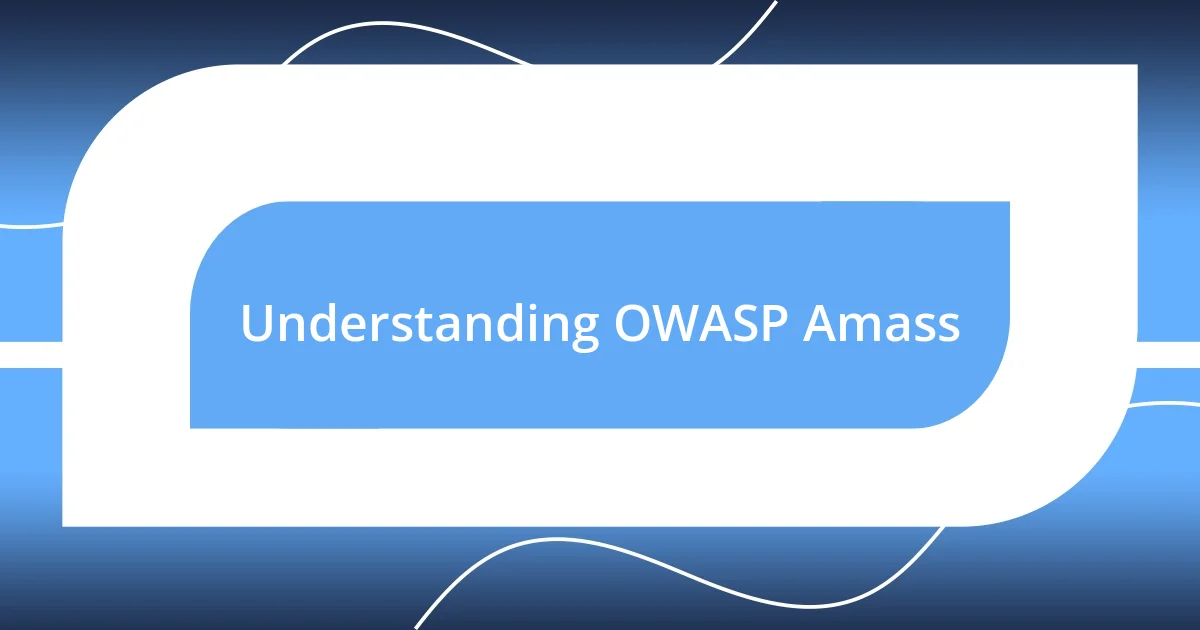
Understanding OWASP Amass
OWASP Amass is a powerful tool in the world of open-source intelligence, specifically designed for network mapping and domain enumeration. From my experience, its ability to gather subdomain data from various sources is truly impressive. I remember when I first discovered how effectively it could uncover hidden domains; it felt like peeling back layers of a well-guarded secret, revealing insights that I didn’t even know I was missing.
When I think about the functionalities of Amass, I’m reminded of how it can leverage multiple techniques such as active and passive reconnaissance. Have you ever pulled together information from various sources and felt like a detective solving a mystery? That’s the thrill of using Amass. It collects data from APIs, DNS records, and even web archives, making you feel empowered as you watch the picture of your target network unfold.
What stands out to me is the way Amass integrates seamlessly with other tools and how it fits into a broader security workflow. I really appreciate that I can run Amass commands in a matter of seconds and quickly generate a report. It brings a sense of efficiency to the often tedious process of reconnaissance. Don’t you find that having the right tool can make all the difference in tackling a complex task?
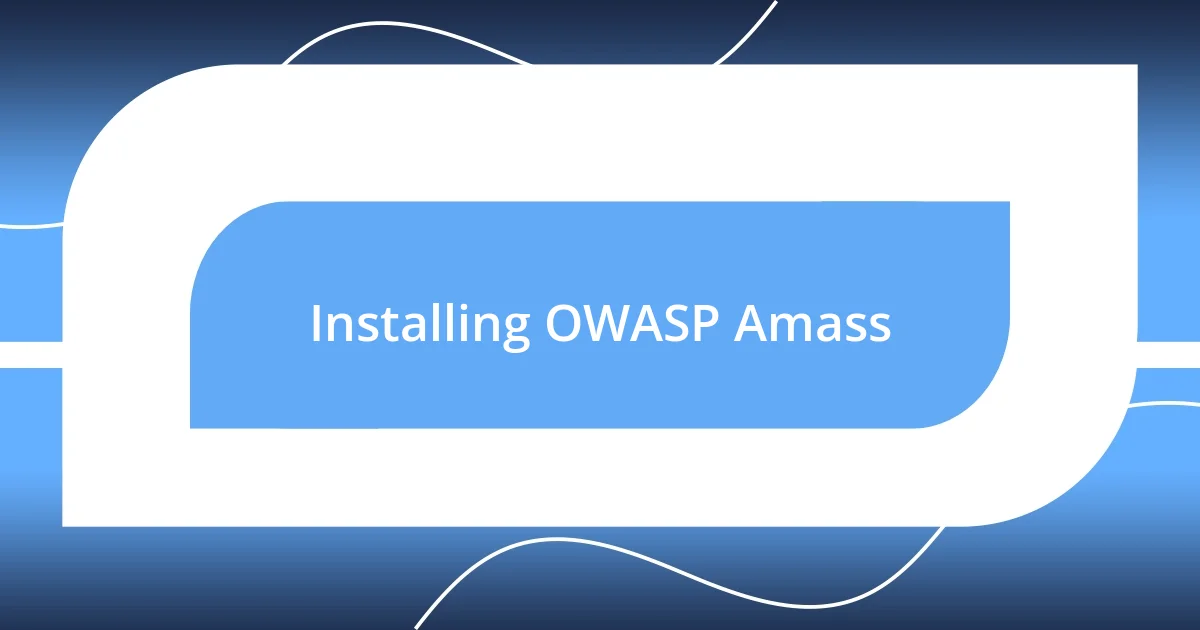
Installing OWASP Amass
To install OWASP Amass, you’ll first need to ensure you have Go (the programming language) set up on your machine. I remember the first time I tried to install it; I had a brief moment of confusion with version compatibility. It’s worth checking that your Go version meets the required specifications before diving into the installation process.
Once Go is ready, installing Amass is just a matter of running a few simple commands in your terminal. If you’re anything like me, you appreciate clarity in instructions, so here’s the command you’ll need: go get -v github.com/OWASP/Amass/v3/.... The way this command works, you actually fetch the entire Amass package from its repository. It was exciting the first time I executed it, feeling that rush of anticipation as the tool downloaded.
After installation, remember to update the tool regularly to access the latest features and bug fixes. The first time I updated Amass, it felt like unwrapping a new set of tools, each promising enhanced capabilities. Wouldn’t you agree that keeping your tools updated feels like stocking up for a new adventure?
| Step | Description |
|---|---|
| 1. Install Go | Ensure you have the Go programming language installed on your machine. |
| 2. Download Amass | Run the command: go get -v github.com/OWASP/Amass/v3/… |
| 3. Update Regularly | Keep Amass up to date to access the latest features. |
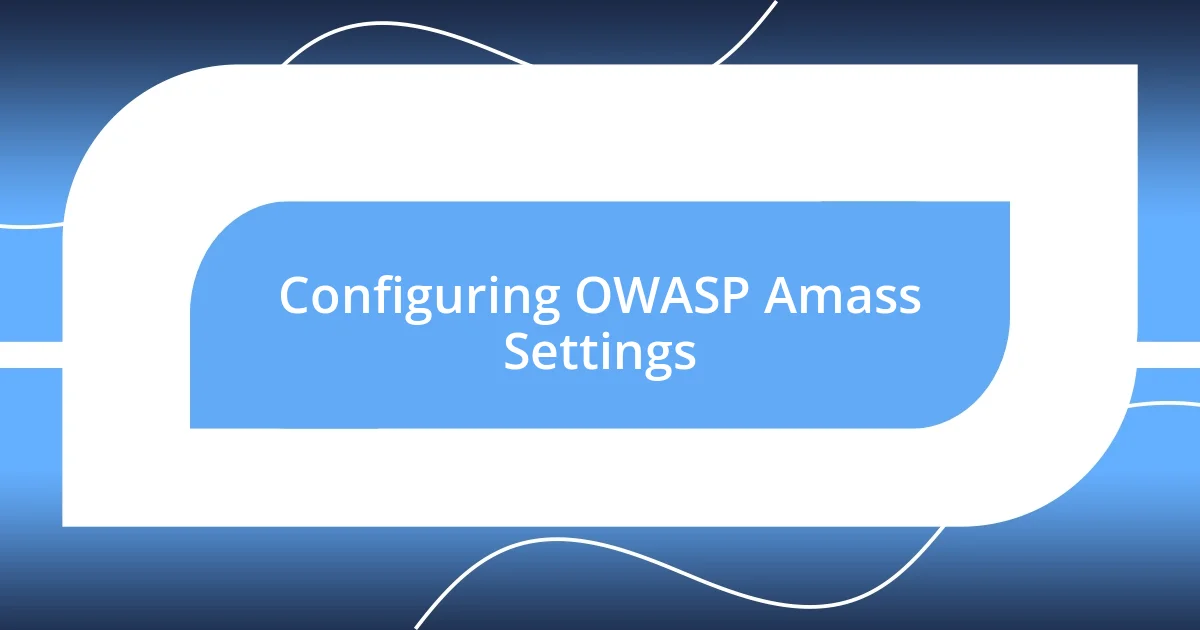
Configuring OWASP Amass Settings
When it comes to configuring OWASP Amass settings, I find that a little personalization goes a long way. After all, every reconnaissance mission is unique; it’s like tailoring a suit specifically for an occasion. As I explore Amass, I enjoy diving into the configuration settings, where I tweak options such as API keys for various reconnaissance services and adjust the output formats to suit my needs. I can fondly recall a time when I fine-tuned Amass to use a specific API key, and the experience was rewarding as I saw more comprehensive results.
Here are some key configuration aspects to consider:
- API Keys: Set up keys for services like VirusTotal or Shodan for enhanced querying.
- Output Formats: Customize outputs in formats such as JSON or TXT to match your reporting preferences.
- Thread Configuration: Adjust the number of threads to optimize speed without overwhelming the target servers.
- Name Resolution: Define specific DNS resolvers for accuracy in subdomain enumeration.
- Data Sources: Choose which sources Amass pulls from to align with your information-gathering goals.
Experimenting with these settings has often felt like unlocking new levels in a video game, allowing me to adapt my approach based on the project at hand. Truly, I believe that the more you customize your setup, the better your intelligence gathering will be!
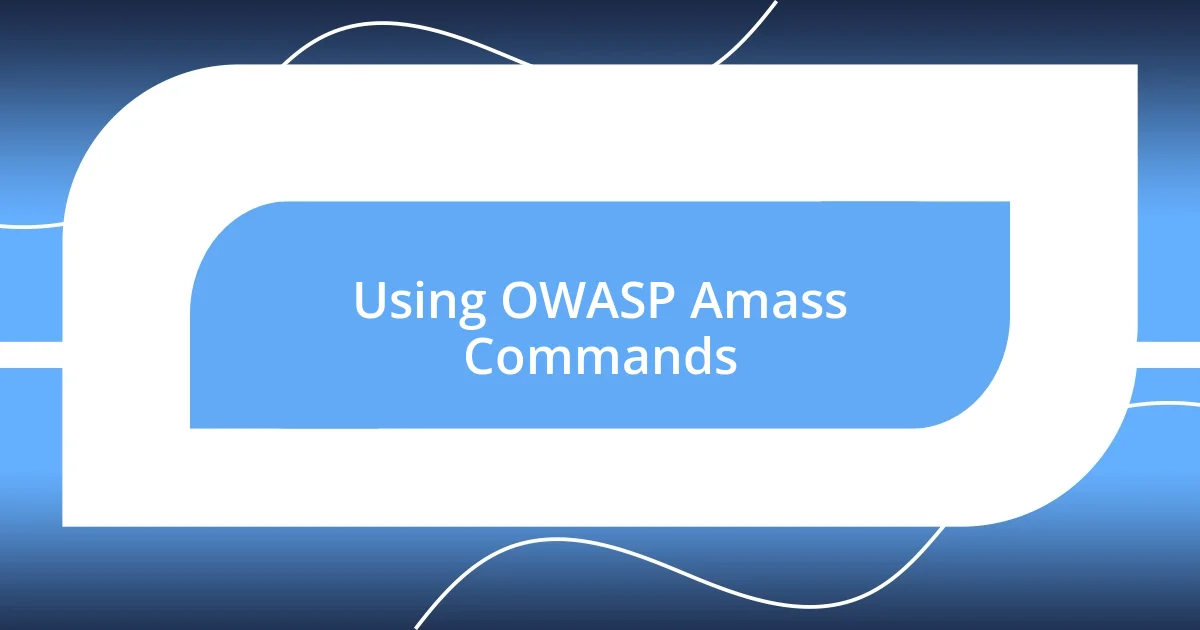
Using OWASP Amass Commands
Using OWASP Amass commands can feel like wielding a powerful tool in your cybersecurity toolkit. The command line might seem intimidating, but once you get the hang of it, it opens up a world of possibilities. For instance, the command amass enum -d example.com enables you to enumerate subdomains, and I still remember the thrill of seeing a long list of discovered subdomains pop up the first time I ran it. There’s a certain satisfaction in seeing your reconnaissance efforts manifest in real time.
One of my go-to commands is amass intel -d example.com, which allows me to gather passive data on a domain. I recall a project where I uncovered some overlooked assets simply by running this command. Isn’t it amazing how a single line can unveil hidden gems in your target’s infrastructure? This command pulls from various sources, making it essential for effective reconnaissance.
I’ve also found that combining commands can amplify your results significantly. By running amass enum -d example.com -o output.txt, I’m not only enumerating but also saving the output directly to a specified file. I can’t describe the relief of having everything neatly organized in one document after a long session of scanning. It’s these little efficiencies that make OWASP Amass a favorite in my toolkit for reconnaissance.
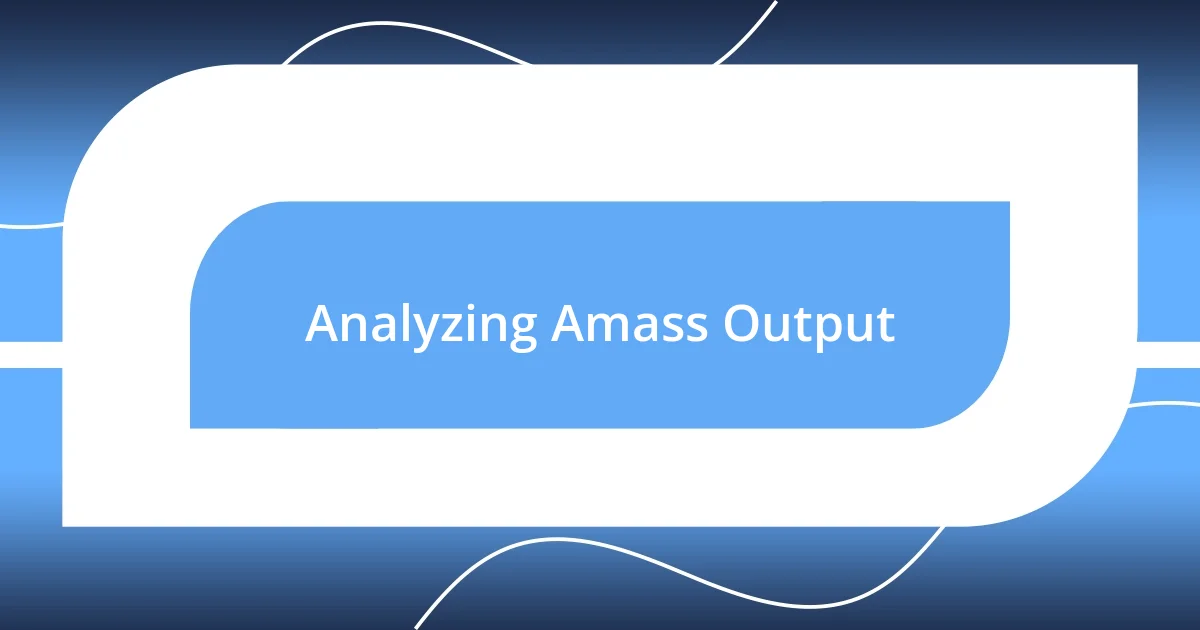
Analyzing Amass Output
When analyzing the output from Amass, I often feel like a detective piecing together clues. Each line of information, whether it’s a subdomain or a new IP address, reveals intricacies about the target. I remember the first time I sifted through a large Amass output file; it was like unwrapping a gift. Each subdomain I discovered opened doors to further exploration.
Typically, I sort the output based on relevance, prioritizing findings that might indicate vulnerable assets. For instance, while combing through results, I stumbled upon a subdomain tied to an outdated service. That little nugget of information didn’t just provide a sense of accomplishment; it also highlighted potential security risks just waiting to be exploited. Don’t you find it exhilarating when a simple analysis leads to real-world implications?
Moreover, I often leverage tools like grep to filter through output for specific keywords or patterns. I recall a research session where a quick grep search turned up references to a specific API that exposed sensitive data. It’s these small, often overlooked details that can lead to significant discoveries and insights. Analyzing Amass output isn’t just a routine task; it’s an engaging process that continually reminds me of the importance of thoroughness in reconnaissance.