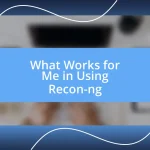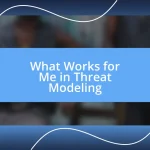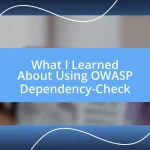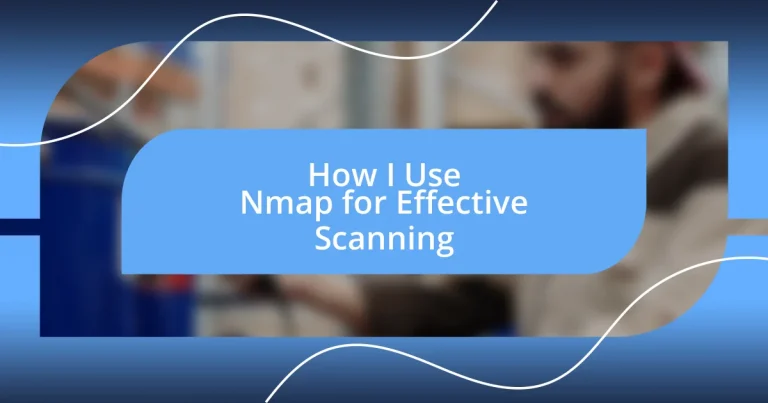Key takeaways:
- Nmap is a versatile tool for network discovery and security auditing, requiring knowledge of its commands and flags for efficient scanning.
- Setting up the Nmap environment involves downloading the tool, installing dependencies, ensuring permissions, configuring firewall rules, and testing the setup with simple commands.
- Best practices for effective Nmap usage include running scans with the verbose option, utilizing ping scans for quick live host discovery, and maintaining logs for tracking findings over time.
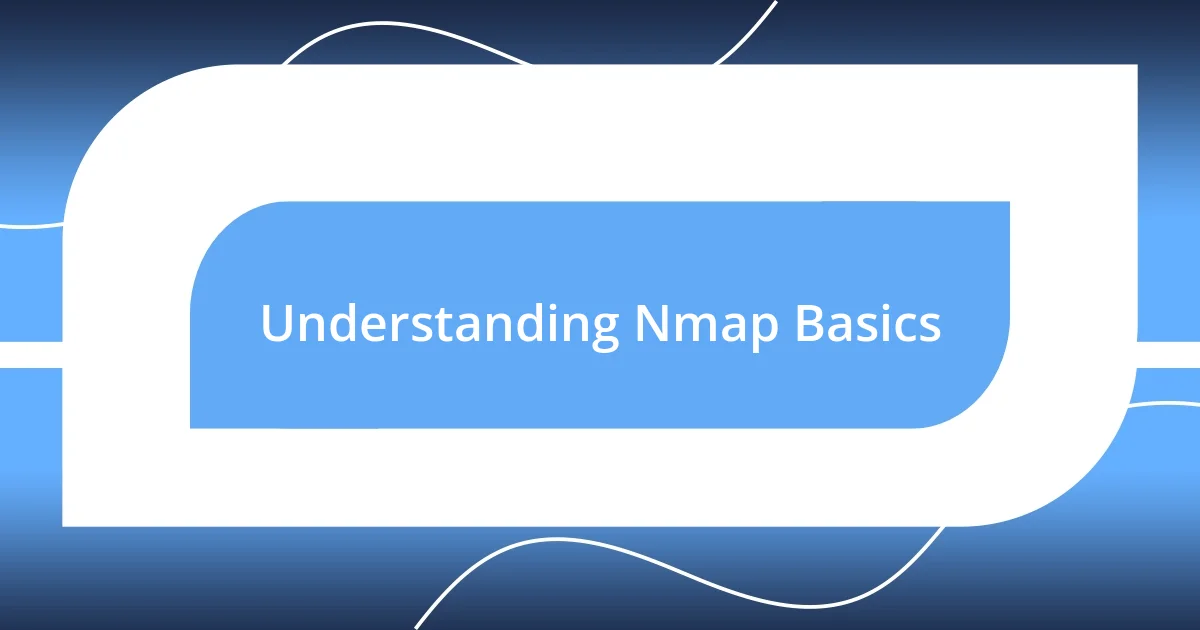
Understanding Nmap Basics
Nmap, or Network Mapper, is essentially a powerful open-source tool I frequently rely on for network discovery and security auditing. When I first started using it, I remember feeling a mix of excitement and trepidation—a bit like uncovering a hidden map to treasures… or perhaps traps. It’s fascinating how scanning a network can reveal so much about the devices connected to it, their operating systems, and even the potential vulnerabilities.
One of the things that really captivated me about Nmap is its flexibility. I’ve often wondered how one tool could serve such diverse purposes. With options for simple pings to detailed service version detection and OS fingerprinting, I realized that Nmap can adapt to whatever my goals are at the moment. For instance, there was a time I needed to quickly assess the security posture of a network. Using a simple Nmap command gave me a wealth of information in under a minute, which is extraordinary when time is of the essence.
As I delved deeper into Nmap, I found that understanding its syntax is key. I vividly remember my first misunderstanding where I misused a command and didn’t get the results I expected. By taking the time to learn about flags, like -sP for ping scans and -O for OS detection, I transformed those initial trial-and-error moments into a foundation for effective scanning. Each command I mastered not only made me more efficient but also instilled a sense of confidence in my ability to assess network security accurately.
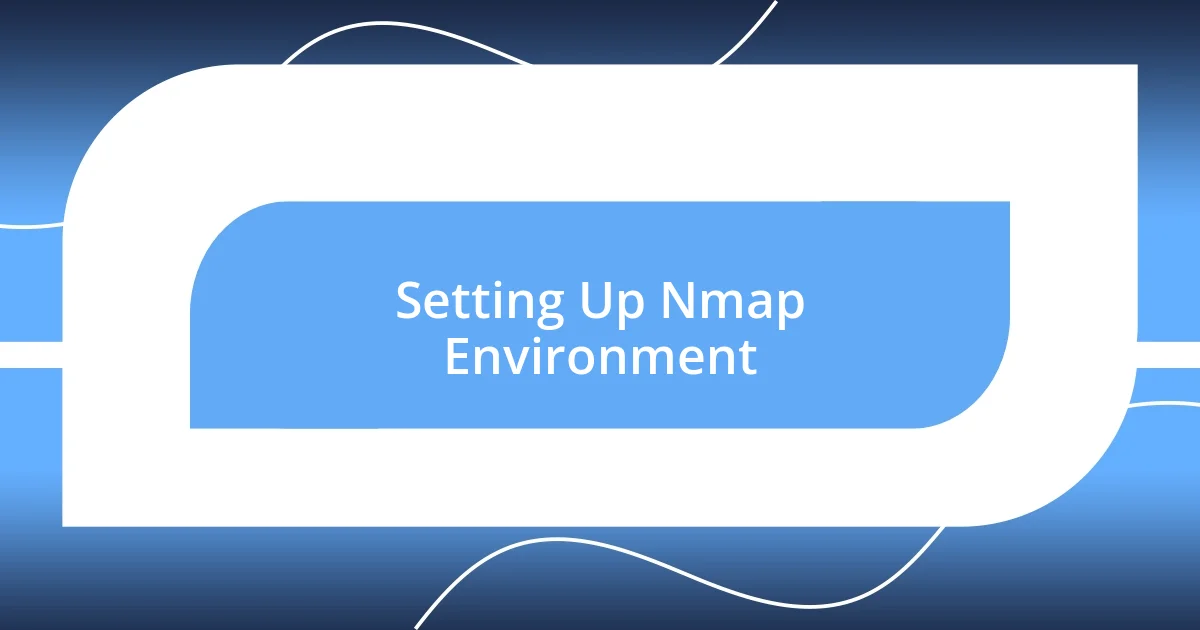
Setting Up Nmap Environment
Setting up the Nmap environment is essential for unleashing its full potential. I remember the first time I installed Nmap—it felt like I was setting the stage for an exciting performance. The anticipation of the information I’d uncover made the process enjoyable. First, I needed to ensure my machine had all the necessary dependencies. While it may seem daunting, it’s just a matter of following a few straightforward steps.
Here are some key actions to consider when setting up your Nmap environment:
- Download Nmap: Visit the official Nmap website to get the latest version for your operating system, whether it’s Windows, macOS, or Linux.
- Install Dependencies: If you’re on Linux, make sure you have the required libraries by running package managers like
aptoryum. - Check Permissions: Ensure that you’re running Nmap with the necessary permissions (sometimes as root) to access certain network features.
- Configure Firewall Rules: If you are scanning on your local network, ensuring that the firewall allows outbound and inbound traffic from Nmap is crucial.
- Test Your Setup: It’s always a good idea to run a simple command (like
nmap -v scanme.nmap.org) to verify that everything is functioning as expected.
Once your environment is established, I highly recommend familiarizing yourself with the various Nmap options. Diving into the command line can initially be intimidating, but once you start experimenting, it’s like discovering new realms in a video game. Each command can unlock fresh insights, making me eager to see what else I can uncover next!
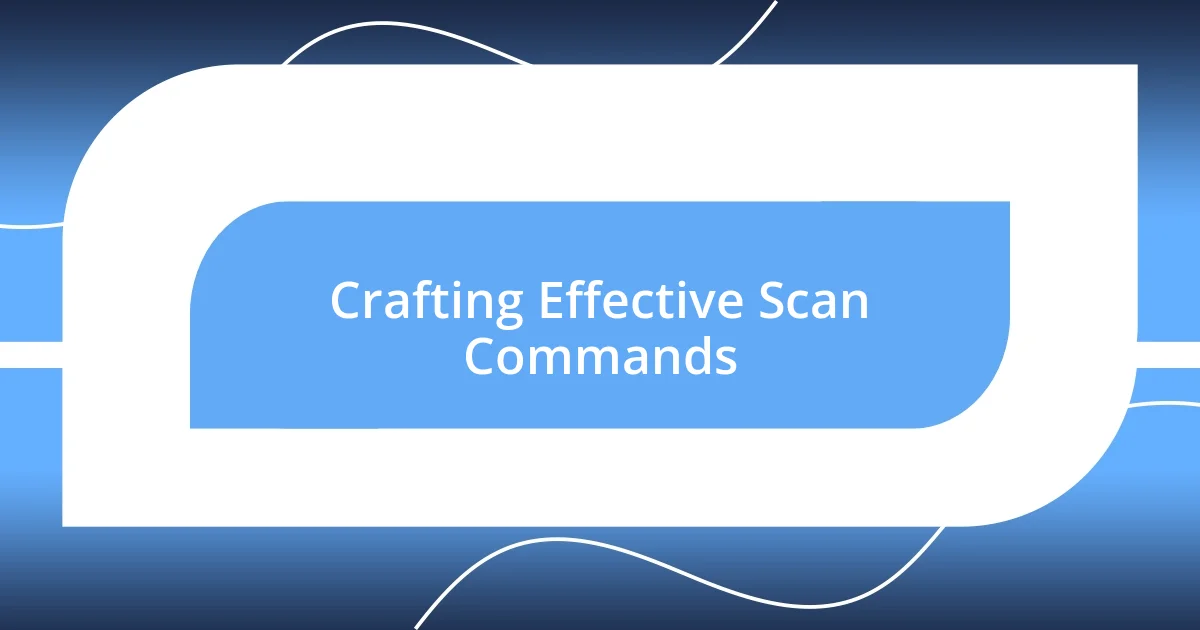
Crafting Effective Scan Commands
Crafting effective scan commands in Nmap requires a balance of precision and knowledge. I can’t emphasize enough how crucial it is to choose the right flags for your scanning objectives. For instance, when I needed to do a quick inventory of devices on a network, using the -sn option for a simple ping scan yielded fast results while keeping resource usage low. On the other hand, when I dove deep into services running on a target, the -sV command helped me identify specifics like software versions, revealing potential vulnerabilities I could exploit in a testing scenario. Isn’t it amazing how a simple command switch can lead you to dramatically different conclusions?
When I first experimented with the -A flag for aggressive scans, I was astounded by the detailed information it provided, but it also made me a bit uneasy. The more extensive the scan, the longer it took, and I had to be cautious about scanning during peak hours. This experience taught me that while thoroughness is important, timing and the ethical implications of scanning (especially on production networks) are equally critical. It’s a balancing act; making sure I respect security policies while gleaning valuable insights is part of what makes using Nmap such an intriguing journey.
Here’s a comparison table I created based on my experience with various scan types and their applications:
| Scan Type | Purpose |
|---|---|
| -sn (Ping Scan) | Identify live hosts quickly without port scanning |
| -sV (Service Version Detection) | Detect software versions running on open ports |
| -A (Aggressive Scan) | Combine OS detection, version detection, script scanning, and traceroute |
| -O (OS Detection) | Determine the operating system of a target |
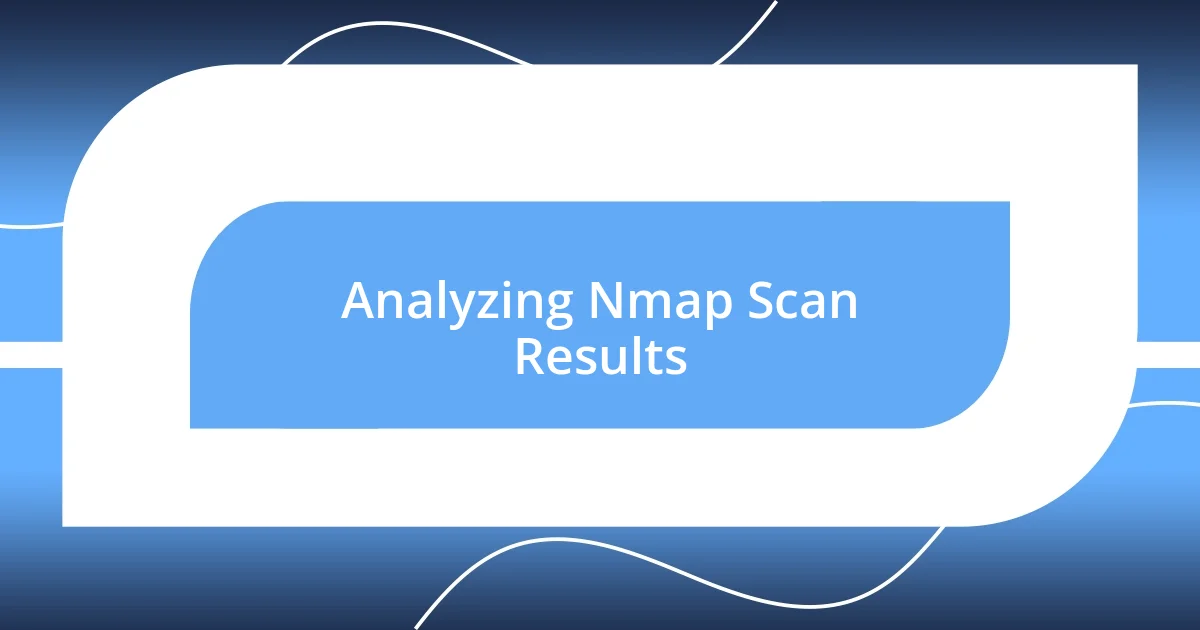
Analyzing Nmap Scan Results
Analyzing Nmap scan results is like piecing together a puzzle with vital clues to understand your network environment. I still remember the excitement I felt after running my first scan and examining the output. The information feels like a treasure map, leading me to valuable insights about devices and services operating in my network. Just looking at the open ports, I often play detective—what’s running on those ports?
When reviewing results, I find it crucial to focus not just on what is open but also on what services are associated with each port. For example, discovering an open port for an outdated version of a web server instantly raises red flags for any vulnerabilities. I often ask myself, “What security risks does that present?” It’s essential to dig deeper and correlate the services detected with known vulnerabilities—there’s always a chance you’re sitting on a gold mine of information that can enhance security.
Reading the scan details also reminds me of the importance of context. For instance, on a recent engagement, I encountered a device that should not have been on the network according to our asset inventory. It sparked a flurry of questions: “Who authorized this device? What data does it hold?” This experience reinforced my belief that Nmap isn’t just about technical scanning; it’s about fostering a security mindset that encourages vigilance and ongoing analysis of your network landscape.
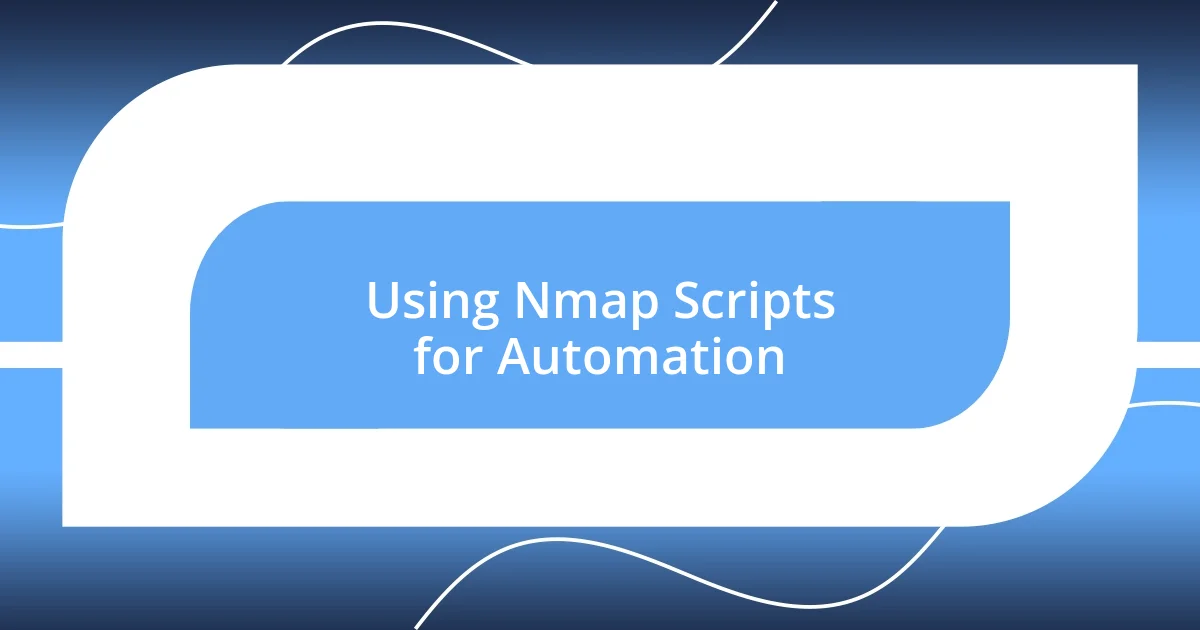
Using Nmap Scripts for Automation
Using Nmap scripts for automation transforms the scanning process into a seamless experience. I remember the first time I discovered the scripting engine; it felt like unlocking a new level in a video game. By leveraging Nmap scripts, or Nmap Scripting Engine (NSE) scripts, I could automate repetitive tasks like vulnerability checks or even brute-force password attacks. Isn’t it incredible how I could simply plug in a script and let it run while I focused on other aspects of my task?
One of my favorite scripts is the http-vuln-cve2017-5638 script, which scans for a specific vulnerability in web servers. I was conducting a security assessment when this little gem revealed a critical fault in one of the client’s applications. Discovering the vulnerability was both thrilling and alarming—like finding a ticking time bomb! It instantly reinforced my belief in the power of automation; not only does it save time, but it can also unearth threats that may have easily been overlooked during manual scans.
Moreover, employing scripts like dns-zone-transfer can help automate enumeration tasks that would otherwise be painstaking. I recall running it to discover misconfigurations in a DNS setup, which exposed sensitive data. This experience drove home the point that automating these processes isn’t just about efficiency; it’s about enhancing my ability to identify and remediate security flaws. Each time I harness the capability of Nmap scripts, it feels like I am sharpening my tools, ready to tackle new challenges with confidence.
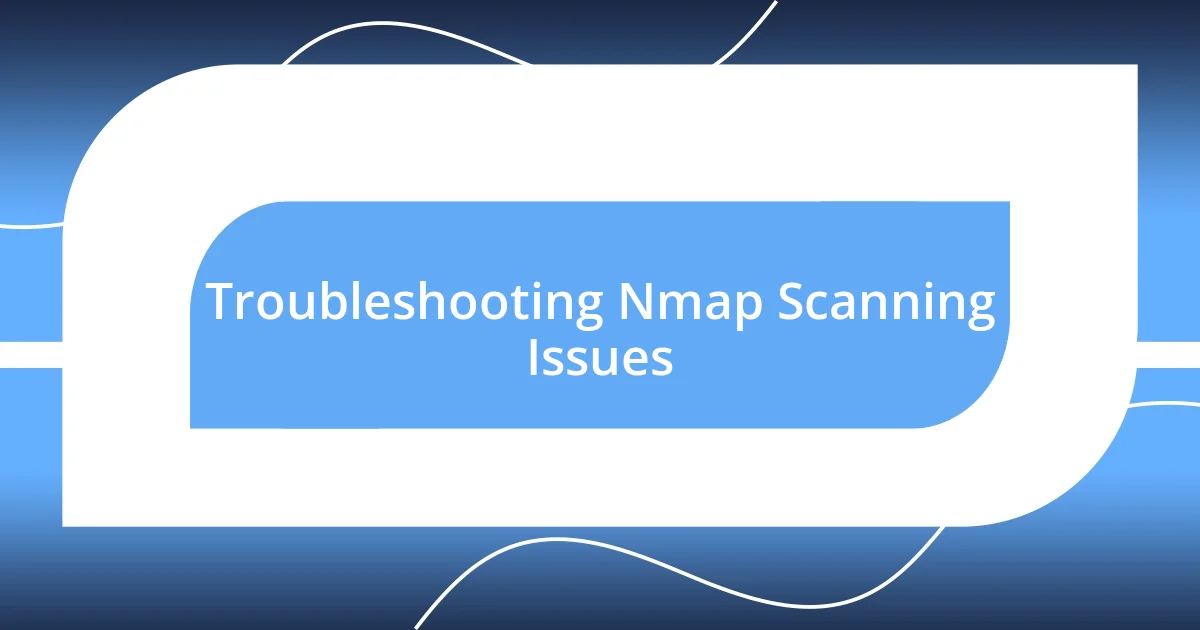
Troubleshooting Nmap Scanning Issues
Sometimes, even the most seasoned Nmap users run into scanning issues that can be frustrating. I vividly recall a time when my scans returned unexpected results. It turned out that a firewall was blocking my requests. I had to step back, reassess my approach, and configure the firewall rules or temporarily disable it to get through. Have you ever faced a similar hurdle? Knowing how to communicate with the network’s defenses often saves time and headaches.
Other times, I’ve found that timing is everything in scanning, especially in busy environments. On a particular project, running a scan during peak hours led to missed results because the devices were overloaded and unresponsive. I learned the importance of timing and often schedule scans during off-peak hours to ensure I gather accurate data. It’s a simple adjustment, but it made a world of difference.
Additionally, not every scan command works as expected due to varying system configurations. I once used a specific scan type expecting straightforward results, but it returned a confusing array of statuses. A quick review of the device’s configurations—along with switching to a more suitable scan option—solved the issue. Isn’t it interesting how little adjustments can lead to significant clarity? I find that being adaptable and patient during troubleshooting can turn a frustrating encounter into a valuable lesson for future scans.
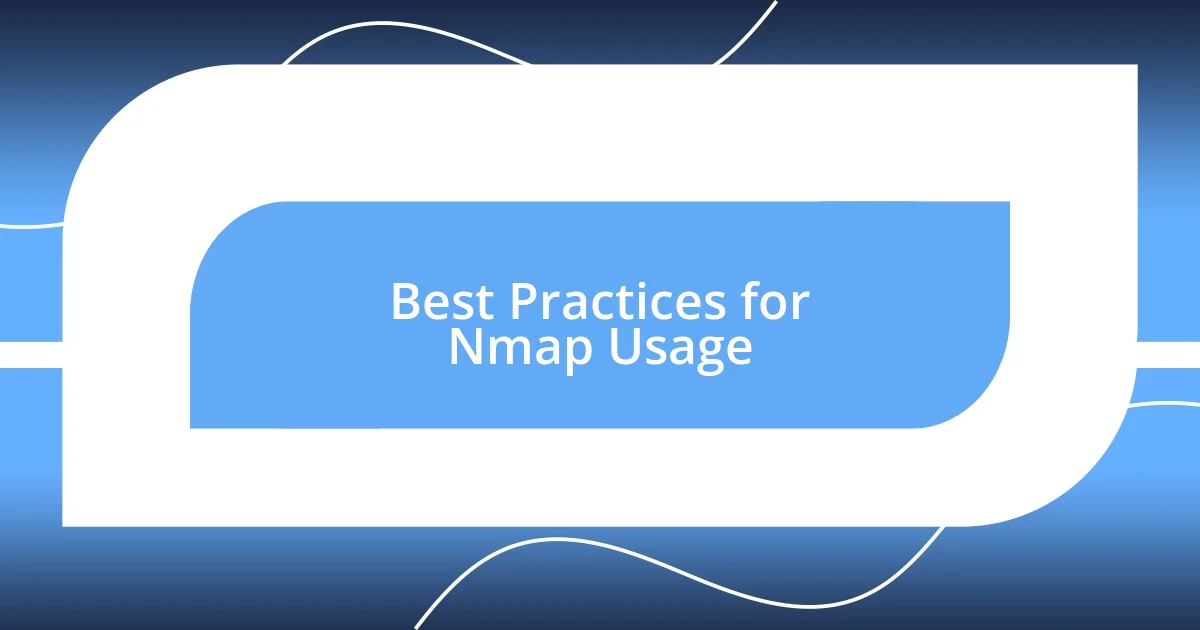
Best Practices for Nmap Usage
Using Nmap effectively requires some fundamental best practices that can save time and enhance accuracy. One essential tip I’ve learned is to always run Nmap with the verbose option, -v. The first time I did this, I was amazed at how much more insight I gained into each scanning process. It’s like being granted an all-access pass to all the behind-the-scenes action, helping me understand what Nmap is doing in real-time.
Another practice that I highly recommend is to utilize the -sP option, or ping scan, to quickly discover live hosts on a network before diving deeper. I remember running a ping scan on a particularly expansive network and how it quickly streamlined my entire approach. Instead of bombarding devices with extensive queries right off the bat, I was able to identify which machines were up and running. It not only made my scan more efficient but also felt rewarding to see results without unnecessary clutter.
Lastly, consider keeping a log of your scans to help track your findings over time. I’ve found that reviewing past scans often reveals patterns I might have missed in real-time. One moment stands out when I revisited a log from a month ago and discovered a rogue device that I hadn’t initially flagged. It’s fascinating how our past experiences can inform and refine our current strategies. What about you? Have you stumbled upon old scans that revealed new insights? Keeping a detailed record empowers me to approach each new scanning task with a wealth of context, ensuring I’m always one step ahead.