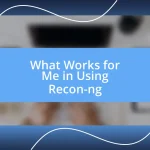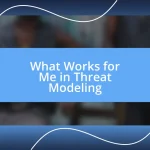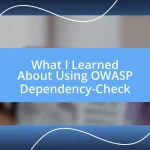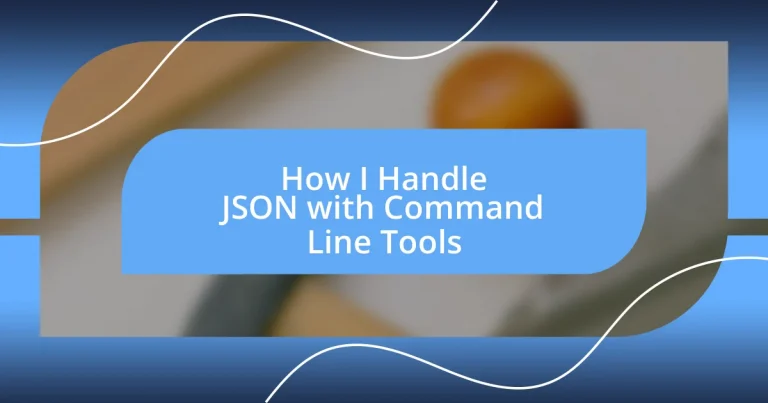Key takeaways:
- JSON is a user-friendly data interchange format that uses key-value pairs, simplifying data handling compared to more complex formats like XML.
- The command-line tool
jqexcels at viewing, editing, filtering, and validating JSON data, making it essential for efficient data manipulation. - Automating JSON tasks with scripts streamlines workflows and enhances error handling, transforming tedious processes into efficient, reliable systems.
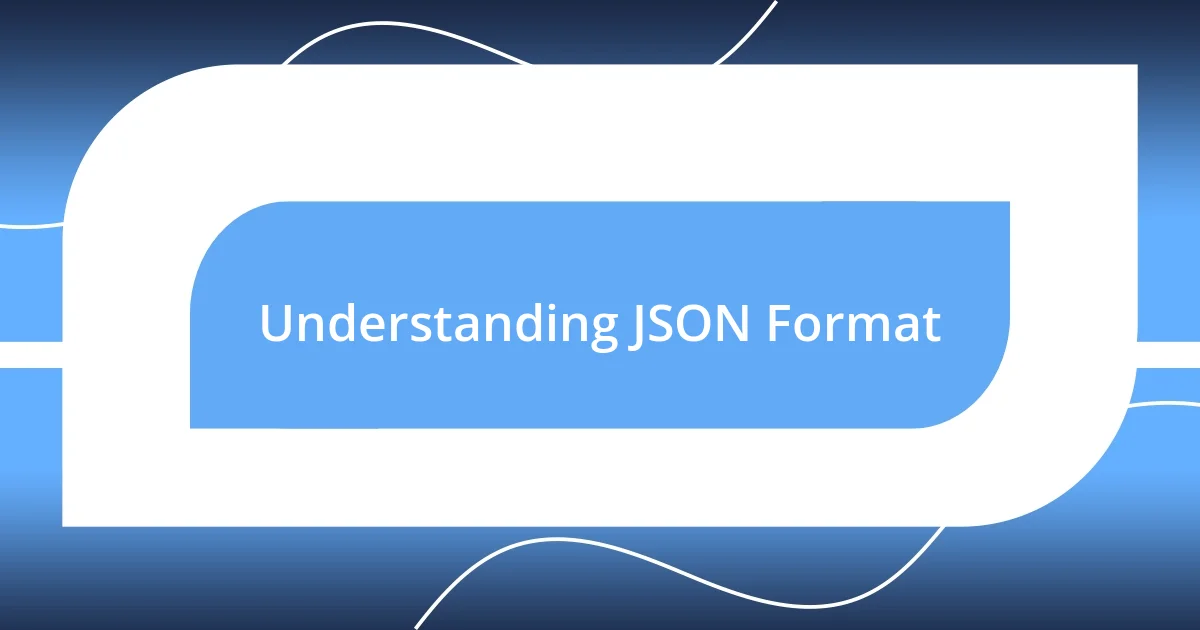
Understanding JSON Format
JSON, or JavaScript Object Notation, is a lightweight data interchange format that’s easy for humans to read and write. I remember the first time I stumbled upon JSON while trying to parse data from an API; it felt like a breath of fresh air compared to XML. Have you ever found yourself dealing with cumbersome data formats that just make things more complicated? JSON eliminates that hassle, simplifying things with its clear and intuitive structure.
One of the standout features of JSON is its reliance on key-value pairs, which mirrors the way we think in everyday conversations. When I’m working with JSON, I often find it resembles a dialogue, where each key is a speaker introducing themselves, and the value is the message they want to convey. It’s this directness that captivates me; it invites the reader—or, in this case, the programmer—to engage with the data.
However, as simple as JSON appears, it’s important to remember that data types and structures play a crucial role in how we interact with it. For instance, the distinction between arrays and objects can lead to some interesting challenges. I’ve had moments where misunderstanding these aspects caused a ripple effect in my coding projects, reminding me to always pay attention to the structure I’m working with. Wouldn’t you agree that the smallest details can often trip us up unexpectedly?

Introduction to Command Line Tools
Command-line tools might seem intimidating at first, but they offer a powerful, flexible way to interact with your system and process data efficiently. I remember when I first navigated the terminal; it felt like stepping into a secret world with endless possibilities. The simplicity and speed of command-line operations quickly hooked me, and I realized how essential these tools are for developers and data analysts alike.
Here are some key features of command-line tools that I think are worth mentioning:
- Efficiency: Tasks that require multiple clicks in a graphical user interface can often be accomplished with a single line command.
- Automation: I often script my command-line tasks, which saves time and reduces the chance for human error.
- Customization: Tools can be tailored to fit specific workflows, enhancing productivity.
- Remote Access: I find it incredibly useful to manage servers and resources remotely via command-line, which can streamline many processes.
Diving into these tools opened up new avenues for me, and I’ve found countless opportunities to leverage their power in my projects. These interfaces may lack flashing buttons, but the control and precision they offer are simply invaluable.
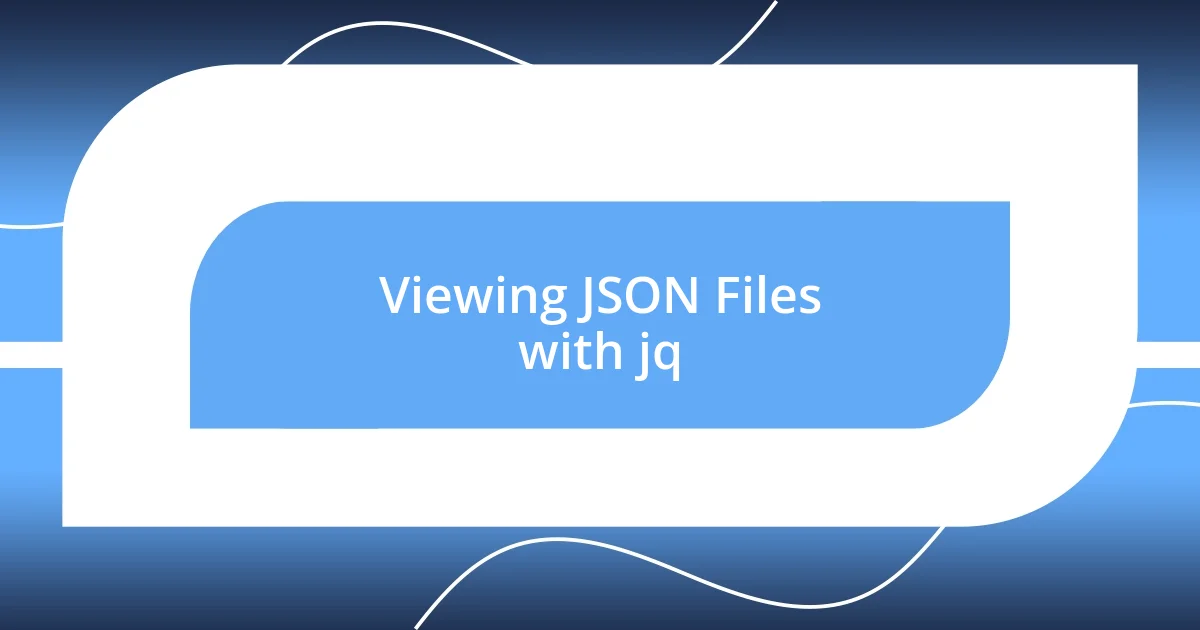
Viewing JSON Files with jq
When it comes to viewing JSON files, jq is my go-to command-line tool. The first time I ran a command with jq, I was amazed by how seamlessly it filtered and formatted the data for me. Just last week, I was dealing with a particularly messy JSON response from an API. Using jq, I was able to extract specific fields and present them in a readable format in just a couple of seconds. Have you ever faced information overload? jq takes that chaos and brings clarity.
The beauty of jq lies in its powerful querying capabilities. I often find it resembles a lightweight database query language, allowing me to search through nested structures effortlessly. For example, I was once deep into analyzing a log file generated in JSON, and with just one jq command, I isolated the error messages I needed for debugging. It felt like I had a magic wand for filtering out the noise in my data. Much like filtering through clutter to find that cherished item in your attic!
Let’s take a quick look at how jq compares with other viewing tools based on some essential features.
| Feature | jq | cat | json_pp |
|---|---|---|---|
| User-Friendly Output | ✔️ | ❌ | ✔️ |
| Filtering Capabilities | ✔️ | ❌ | ✔️ |
| Interactivity | ✔️ | ❌ | ❌ |
| Speed | ✔️ | ✔️ | ✔️ |
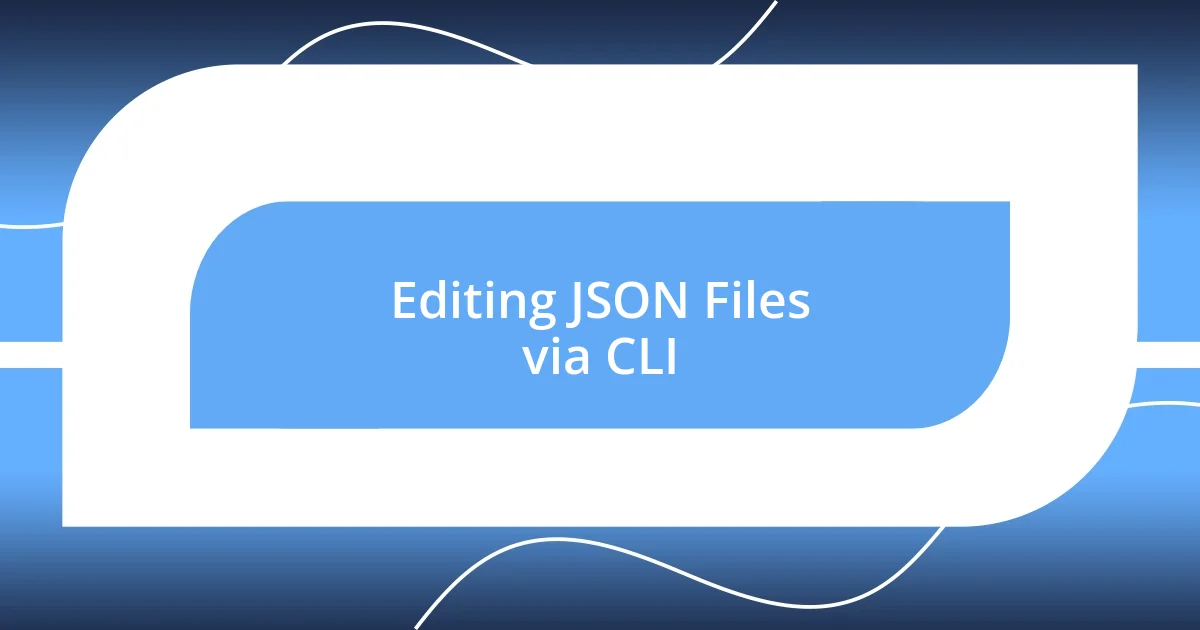
Editing JSON Files via CLI
Editing JSON files from the command line can be both straightforward and intuitive once you get the hang of it. I often rely on tools like jq for making adjustments to my JSON files. For instance, there was a time when I had to update multiple fields in a large JSON configuration file. With a well-crafted jq command, I transformed that daunting task into a few quick keystrokes.
One little trick I’ve found incredibly useful is using jq along with output redirection to overwrite the original file. A command like jq '.key = "newValue"' file.json > temp.json && mv temp.json file.json is a lifesaver for reducing errors during manual edits. Have you ever feared accidentally corrupting a file with hands-on editing? This method allows me to make sure my changes are correct before replacing the original data, offering peace of mind.
On the other hand, more traditional text editors like nano or vim can also play a crucial role. I distinctly remember a late-night coding session where I decided to tweak a JSON file directly in vim. The syntax highlighting helped me spot errors right away, which saved me from potential bugs in my application. The blend of tools I use keeps my editing process efficient and, most importantly, enjoyable.
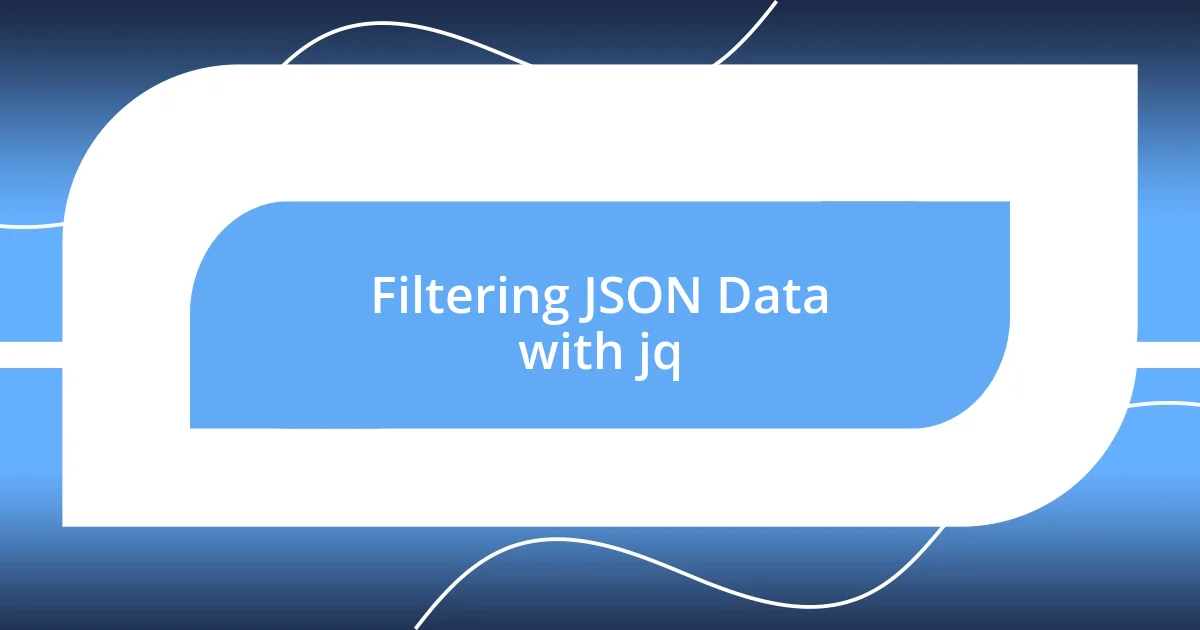
Filtering JSON Data with jq
Filtering JSON data with jq can be an exhilarating experience. I remember the first time I attempted to parse a complex nested JSON structure. Instead of feeling overwhelmed, I confidently crafted a jq command that pulled out exactly what I needed, such as specific user details from a long list of API responses. That sense of accomplishment reminded me of piecing together a jigsaw puzzle; each piece fell into place beautifully.
One feature I love about jq is how it handles filtering with ease. For example, while working on a project that required monitoring user activity over a week, I could filter only the successful login attempts with a simple query. I felt like a detective sifting through clues, effortlessly isolating the information that mattered most. Have you ever wanted to extract just the golden nuggets from a mountain of data? With jq, this is not only possible but also remarkably efficient.
The flexibility of jq extends to combining filters as well. I’ve often found myself stacking multiple queries to narrow down data even further. Recently, I had to analyze entries that met specific criteria, such as timestamps and user IDs. Crafting that particular command was like composing a piece of music; each filter harmonized to create a clear outcome. The ability to fine-tune your filters can truly transform how you interact with JSON data, making jq an essential tool in my workflow.
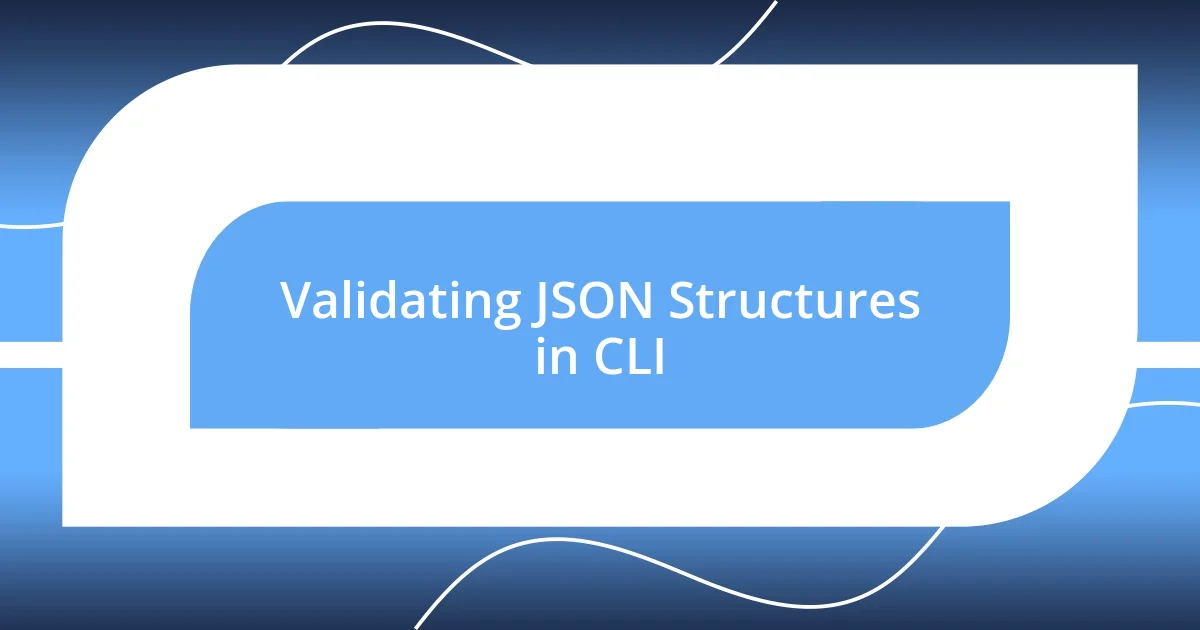
Validating JSON Structures in CLI
Validating JSON structures in the command line is an essential skill that I’ve developed over the years. When I encounter a JSON file, my first instinct is often to check its validity quickly using jq. For example, I distinctly recall a project where I received a JSON dump from an API. Before diving into the analysis, I ran jq . file.json which returned any syntax errors immediately. It was astonishing how a simple command could save me from an entire day of debugging later on.
Another method I frequently utilize is jsonlint, a straightforward tool that validates and formats JSON. One day, while working on a particularly complex configuration file, I realized I had a trailing comma that caused the entire structure to fail. Running the filename through jsonlint not only pointed out the error but also presented a nicely formatted version of my JSON, which felt like having a personal assistant tidy up my workspace. Have you ever overlooked a small detail only to face big consequences later? That’s why I trust these validation tools as my first line of defense against potential headaches.
I also appreciate how these validation tools can enhance the clarity of my JSON files. Using jq, I can validate and pretty-print my JSON data in one go, making them much more readable. A while back, I was tasked with documenting an API response format for a teammate. Instead of simply sharing the raw JSON, I formatted it using jq and showcased both the structure and the validations I’d applied. This not only helped my colleague understand the data better but also illustrated the benefits of a well-validated JSON structure. There’s something fulfilling about seeing everything come together, don’t you think?
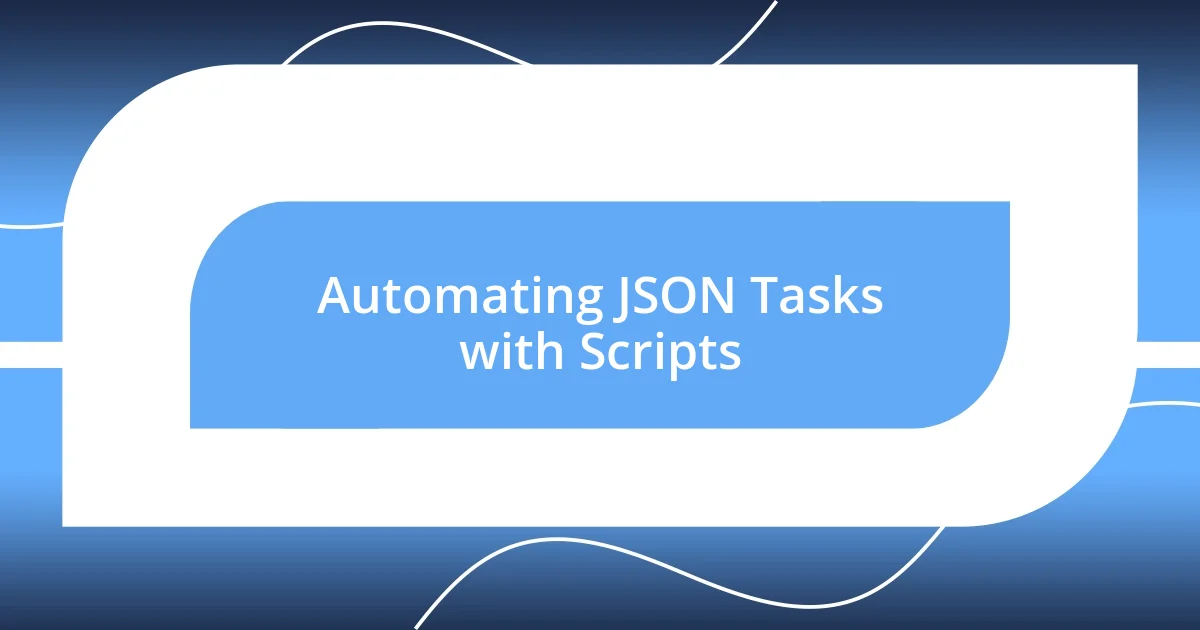
Automating JSON Tasks with Scripts
I often find myself using shell scripts to automate JSON tasks, which saves me a considerable amount of time. One effective way I’ve done this is by writing a simple bash script that leverages jq for parsing data. For example, I created a script that encapsulated a series of complex jq queries that I frequently used. Running that script meant I could obtain the required data with just a single command—talk about efficiency! Have you ever stared at a chore and thought, “There has to be a better way?” Automating with scripts is that better way for me.
On another occasion, I wrote a Python script to handle JSON data from multiple API calls. The script collected responses, normalized the structure, and saved it all into a single JSON file for easier analysis later. It felt incredibly rewarding watching the script run seamlessly and consolidate everything into one neat package. I remember the excitement of taking what used to be a tedious manual process and transforming it into an automated workflow. Doesn’t it feel fantastic when technology simplifies our tasks?
Creating automated workflows with JSON tasks has also improved my error handling. For instance, after experiencing a couple of execution errors due to unexpected JSON structures in my earlier scripts, I incorporated validation checks before processing data. Knowing that my automated processes had these safeguards in place gave me peace of mind, allowing me to focus on analyzing the data rather than worrying about potential mishaps. Have you considered how automation could reduce the stress of repetitive tasks in your work? It’s less about the complexity of the task and more about the clarity and control automation provides.