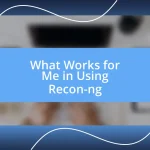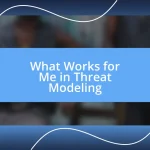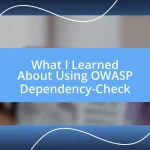Key takeaways:
- Mastering basic command line commands enhances efficiency and project control in web development.
- Utilizing Git for version control and effective branching significantly improves project organization and collaboration.
- Scripting automates repetitive tasks, streamlining workflows and allowing developers to focus on more creative aspects of their projects.
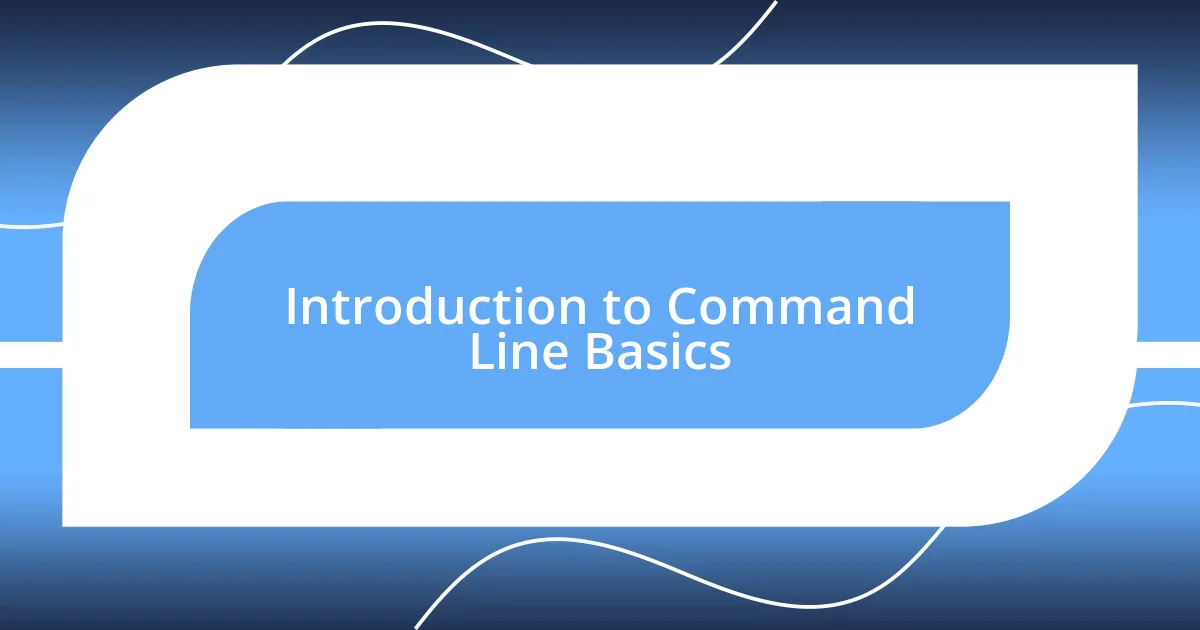
Introduction to Command Line Basics
The command line, often seen as intimidating at first, is one of the most powerful tools in web development. I still remember the first time I opened Terminal; my heart raced as I faced a blank prompt, feeling like I was staring into the abyss of coding. But what I found was a gateway to efficiency and precision that I had never experienced with graphical interfaces.
When diving into the command line, understanding basic commands is crucial. For example, navigating directories with commands like cd or listing files with ls can quickly become second nature. Have you ever found yourself frustrated trying to locate a specific file? By learning these simple commands, I dramatically reduced the time I spent searching through folders, gaining a newfound sense of control over my projects.
It’s fascinating how this seemingly plain interface opens up a whole world of automation and productivity. One of my personal favorites is using git, which I first tackled out of necessity for version control. That initial struggle turned into a rewarding experience as I became adept at managing my code changes seamlessly, allowing me to focus more on building rather than getting lost in manual processes. Have you experienced that moment where everything clicks into place? It truly changes your workflow dynamic.
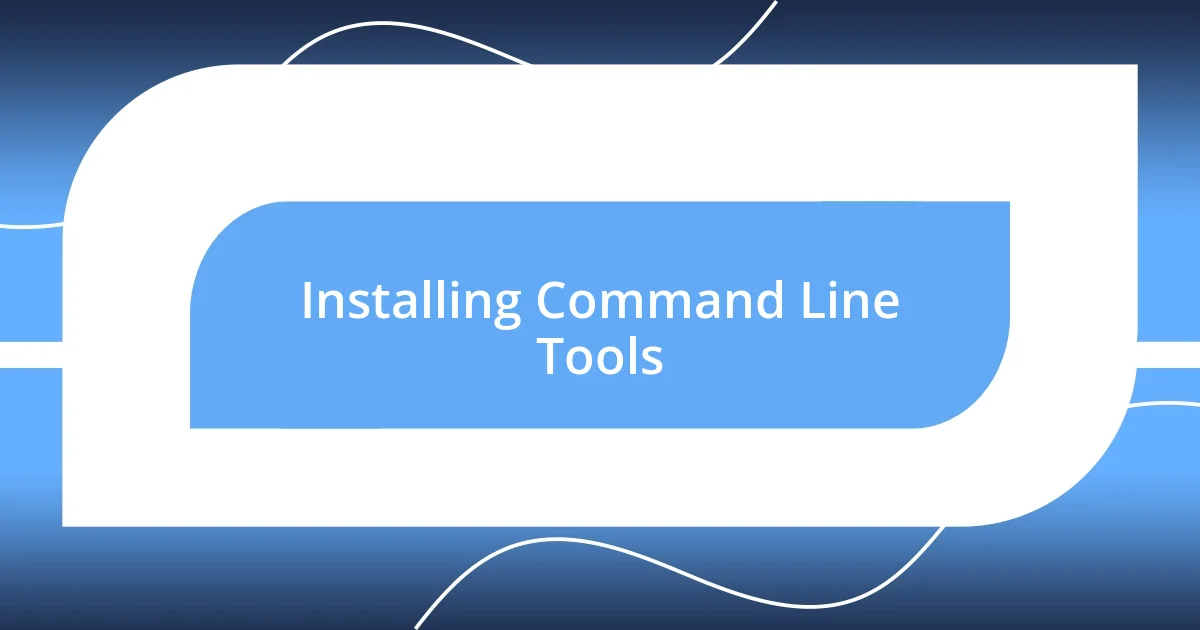
Installing Command Line Tools
To harness the full potential of the command line, the first essential step is installing the necessary command line tools. This can vary depending on your operating system. For macOS, I found it straightforward to install Xcode Command Line Tools by simply running xcode-select --install in Terminal. The process felt almost magical as I watched the tools get set up right before my eyes, preparing me for a world of coding possibilities.
On Windows, the experience differs, as the command line lives in either Command Prompt or PowerShell. I still recall the thrill of installing Windows Subsystem for Linux (WSL) by following a few commands. This allowed me to use Linux command line tools within my Windows environment, bridging two worlds. Have you ever had that moment when everything just clicks? WSL was a game-changer for my workflow, making cross-platform development much smoother.
Linux users usually find command line tools pre-installed, but there are still packages to consider. I once had to install Git, which transformed how I collaborated on projects. By simply running the sudo apt install git command, I felt a rush of excitement as I knew I was one step closer to mastering version control. Starting the installation process can be daunting, but the rewards are undeniable.
| OS | Command to Install Tools |
|---|---|
| macOS | xcode-select –install |
| Windows | wsl –install |
| Linux | sudo apt install |
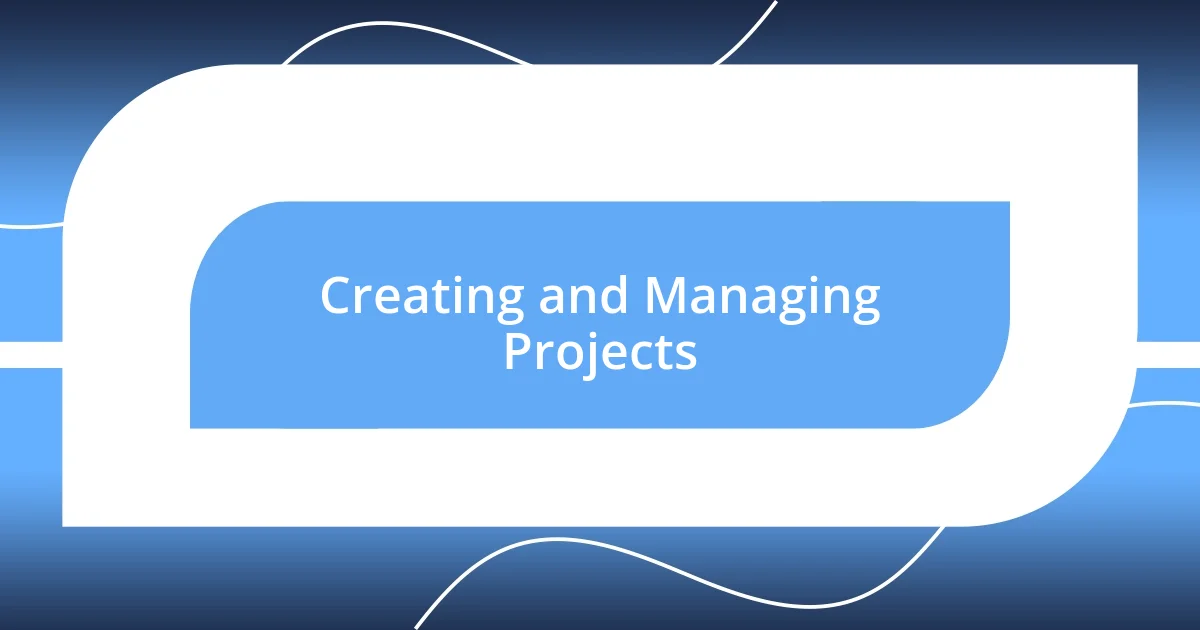
Creating and Managing Projects
Creating a new project from the command line can be as exhilarating as it is straightforward. I vividly recall my first experience initializing a project using Git. I was amazed by the elegance of typing git init and instantly watching my directory transform into a repository. It felt like flipping a light switch, revealing the potential for version control and collaboration. With just a few commands, I set up my initial structure and felt empowered to build something meaningful.
Managing projects goes beyond simply creating them; it’s about maintaining an organized workflow. Here are some strategies I employ to keep my projects tidy:
- Use meaningful directory names: When I create a project folder, I always choose names that reflect the purpose, making it easier to identify later.
- Version manage with Git: I typically commit changes frequently to avoid losing any progress and to facilitate easy backtracking if needed.
- Leverage branches for features: By creating branches for each new feature, I can work on multiple elements simultaneously without disrupting the main project flow.
- Document my processes: A simple
README.mdfile at the start can clarify project goals and setup instructions, serving as a helpful reference point as my work evolves.
These practices not only enhance my organization but allow me to focus more on creativity rather than chaos. The peace of mind that comes from knowing my projects are well managed is, in itself, a major productivity boost.
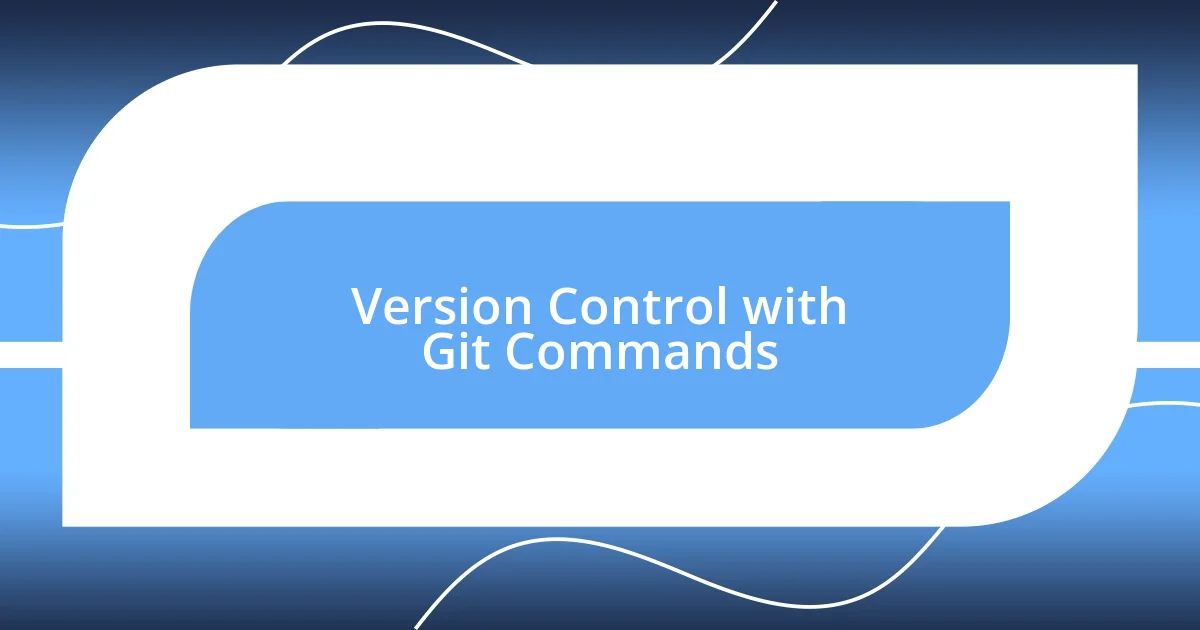
Version Control with Git Commands
When it comes to version control with Git commands, I can’t stress enough the power of a good commit message. I remember early on, I would just write “fixed bug” for every change. But once I learned to be descriptive—like “refactor login function to improve error handling”—it not only helped me recall what I did six months later, but it also made it easier for my teammates to understand my thought process. Have you ever skimmed through countless commits, only to be left guessing? A well-crafted commit message can be a lifesaver.
Employing branches is another feature that has completely revolutionized my development experience. I once worked on a major feature within the same branch as the main project, and it became a tangled mess of changes. Now, I create a new branch for each feature or fix, which keeps everything organized. By running git checkout -b feature/my-amazing-feature, I feel like I’m opening a new chapter in my project. This approach allows me to experiment and iterate without the fear of breaking something important.
Merging branches can be a bit of a nail-biter, especially when multiple contributors are involved. I recall a particularly tense moment during a team project when we had conflicting changes. We decided to conduct a “merge party,” where we all came together to resolve the issues collaboratively. It turned out to be a fantastic team-building exercise, and we emerged with a more robust codebase—and some laughs along the way. How often do you find that collaboration leads to not just functional code, but also new friendships?
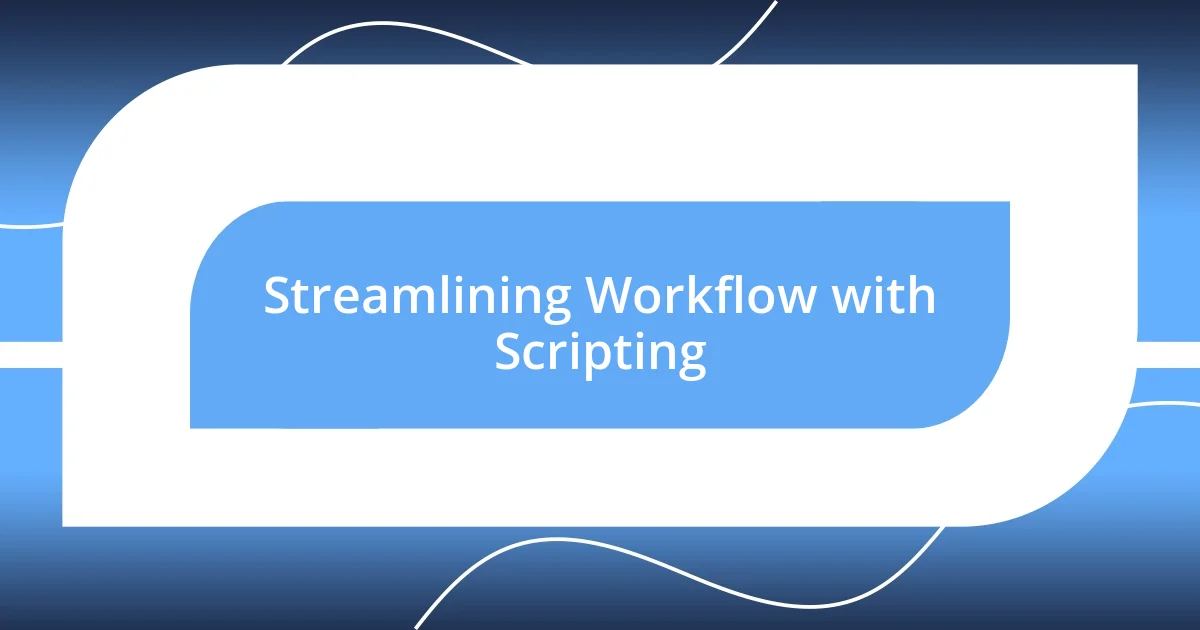
Streamlining Workflow with Scripting
Scripting has been a game-changer for streamlining my workflow, allowing me to automate repetitive tasks that used to eat up precious hours. For instance, I’ve written simple bash scripts to set up my development environment with all the tools I need by just typing one command. Imagine no longer having to manually install packages or adjust configurations—it’s like having a personal assistant who knows exactly what you require.
I still recall writing my first script to batch rename files in a project. What once took me ages to handle manually became a walk in the park. Just a quick for loop in bash, and voilà! My files were renamed in seconds. This little victory paved the way for me to dive deeper into scripting. If I can automate the mundane, why wouldn’t I?
Sometimes, I even surprise myself with the complexities of the scripts I create. The other day, I wrote a script that not only fetched updates from various repositories but also compiled a summary of the changes made. It gave me a clear overview with just a single run. Have you experienced that thrill when technology frees you up to focus on more creative aspects of web development? It’s exhilarating, and I can’t imagine going back to my old ways now.
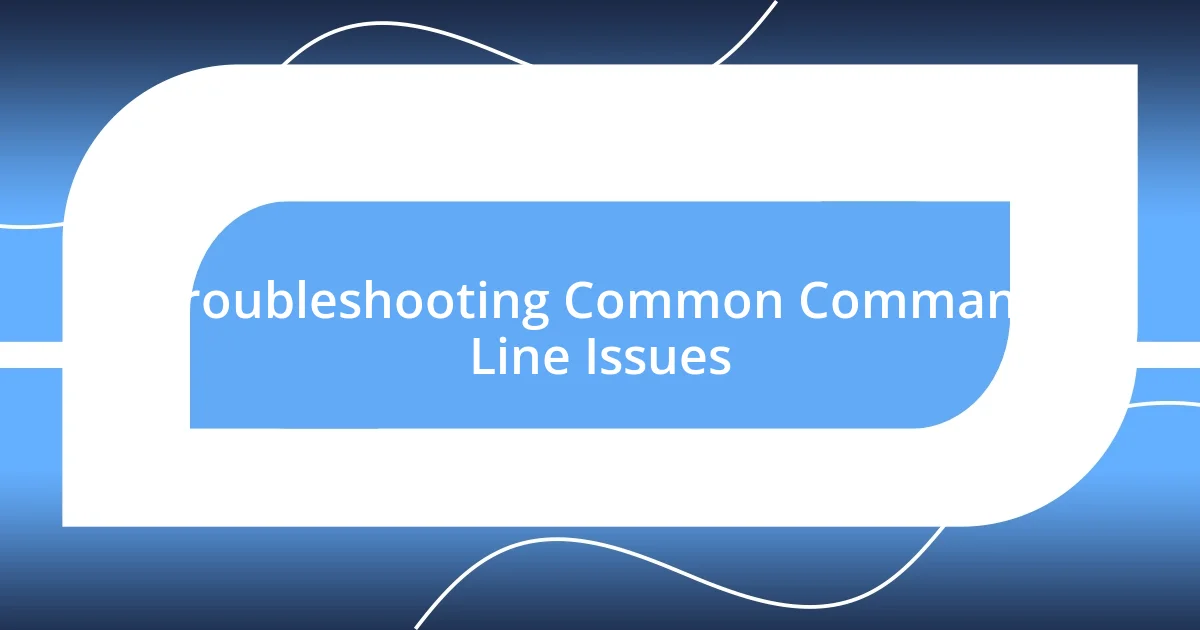
Troubleshooting Common Command Line Issues
When I first began using the command line, I often found myself frozen by common errors—like “command not found” or “permission denied.” It can feel frustrating, almost like hitting a wall when you’re deep into coding. I learned early on to double-check my commands for typos and to ensure I had the proper permissions set with chmod. Just a simple correction can make all the difference, so it’s worth developing that habit.
Another issue I’ve encountered frequently is dealing with file paths. There was a point when I spent far too long trying to navigate to a folder, only to realize I had mistyped the path. Now, I make it a point to use pwd (print working directory) to confirm my location before navigating further. This small, yet vital step saves me time and ensures I’m always headed in the right direction. Has a simple oversight ever derailed your workflow?
Lastly, I can’t stress enough the importance of understanding the output messages from command line tools. I remember feeling entirely lost when I received a fatal error about dependencies not being met. Instead of panicking, I took a moment to read through the message carefully and found a solution in there all along. Embracing the ability to interpret these messages is one of the most empowering skills I’ve developed, guiding me back on track and transforming setbacks into learning opportunities. How often do we overlook the lessons nestled within our mistakes?