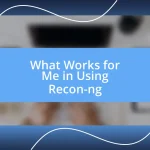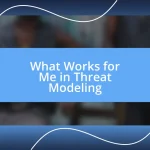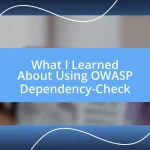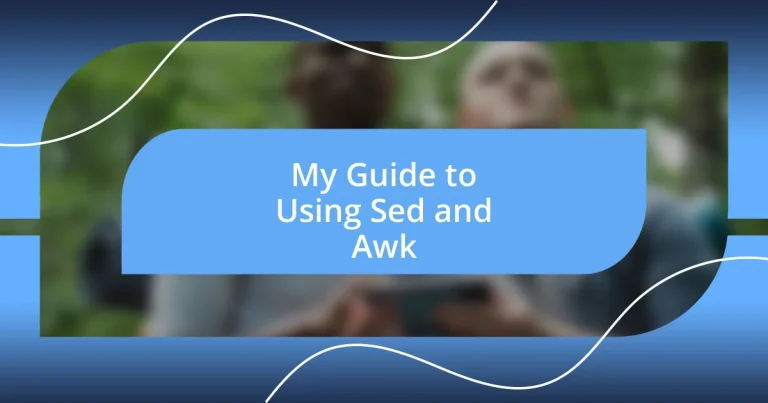Key takeaways:
- Sed streamlines text processing through simple commands like substitution and deletion, significantly reducing time spent on repetitive tasks.
- Awk excels at data manipulation and analysis, enabling quick summaries and complex reporting with concise commands.
- Practical examples demonstrate the transformative impact of Sed and Awk in automating workflows and clarifying data through efficient text handling and manipulation.
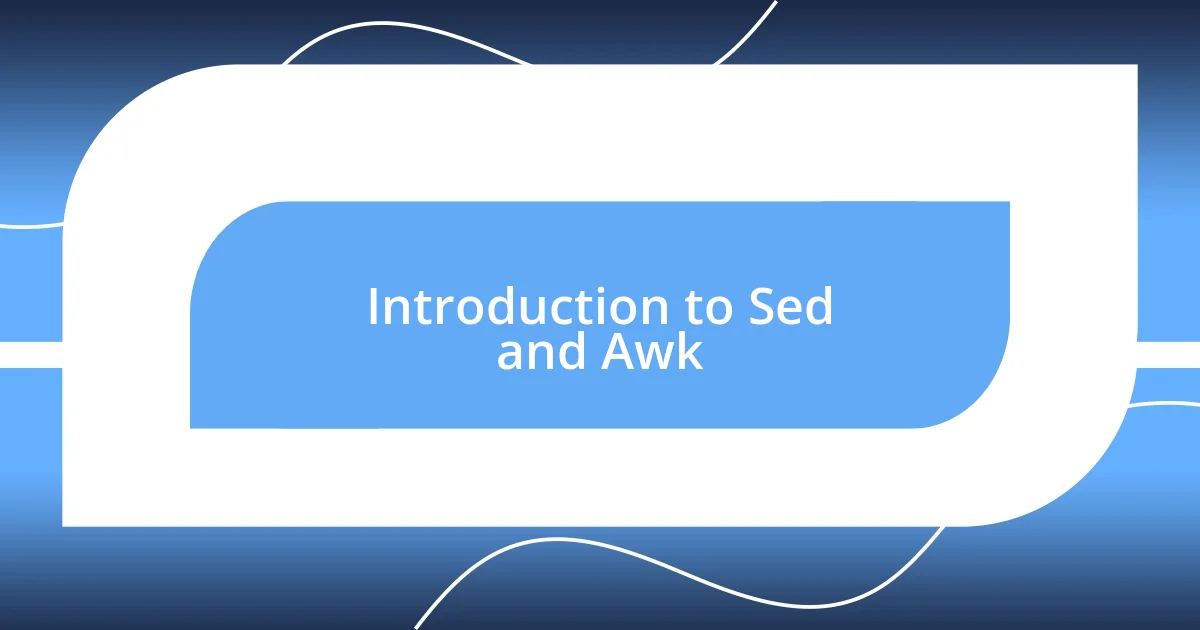
Introduction to Sed and Awk
When I first encountered Sed and Awk, I was both intrigued and a bit intimidated. These powerful command-line tools are often overlooked, yet they can transform text processing tasks from tedious to exhilarating. Have you ever spent hours manually editing text files? I certainly have, and finding Sed and Awk felt like discovering a treasure chest filled with possibilities for automation and efficiency.
Sed, which stands for stream editor, allows you to perform basic text transformations on an input stream or file. I vividly remember my first successful Sed command that replaced all instances of “foo” with “bar”. The thrill of watching it execute in mere seconds was exhilarating! Suddenly, I was no longer drowning in repetitive tasks; I had a way to manipulate text quickly and effectively.
Awk, on the other hand, is a bit like your favorite multipurpose tool, making it possible to handle everything from simple data extraction to complex reporting. I find myself using it almost daily for quick summaries of data files. Have you tried using it to calculate averages from a CSV file? The flexibility of Awk makes you feel like you’re wielding the ultimate power, liberating you from the constraints of manual data processing.
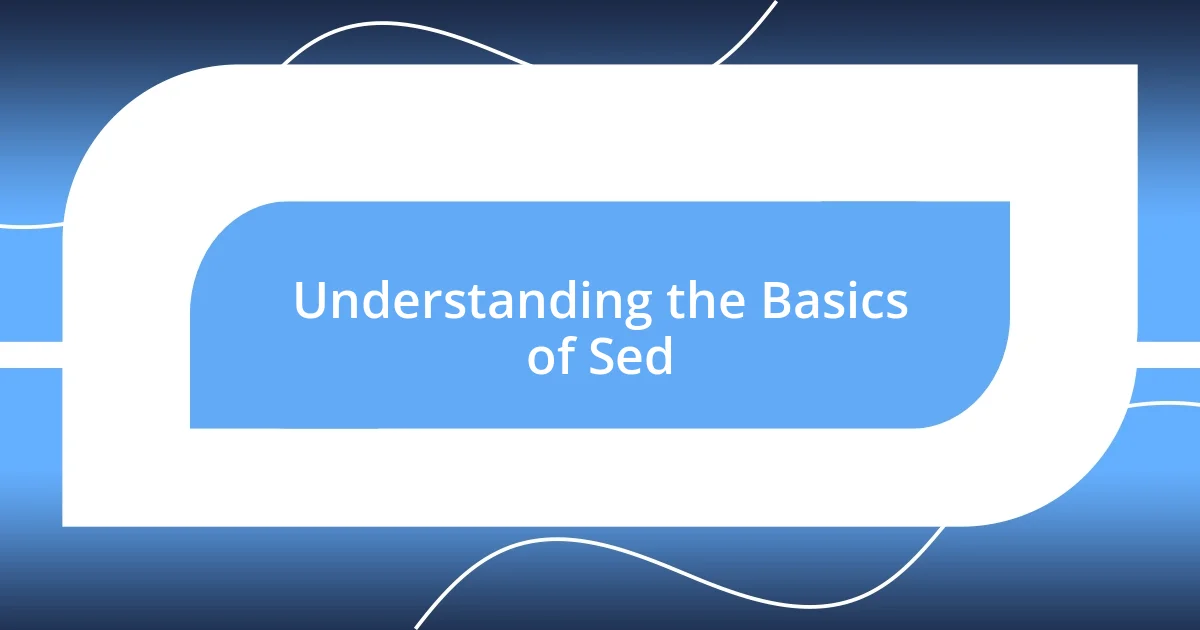
Understanding the Basics of Sed
Sed operates on the principle of processing text streams, which may sound complex, but it really simplifies tasks that would otherwise be time-consuming. I recall a time when I needed to clean up a long log file filled with errors. Using Sed, I could easily remove those lines, and it felt like a weight had been lifted off my shoulders. If you’re looking to streamline your workflows, starting with Sed’s basic commands is a great first step.
What makes Sed unique is its ability to perform operations like substitution and deletion seamlessly using a single command line. For instance, I once had a massive text file where I needed to eliminate all instances of an outdated email address. With a simple sed 's/old_email@example.com//g' file.txt, I was able to clean it up in seconds. It’s empowering to see how one tool can have such a significant impact on productivity.
It’s worth noting that Sed processes text one line at a time, which is both advantageous and a limitation depending on the situation. This approach means you can handle large files without using excessive resources. I find that these nuances, while sometimes subtle, can make all the difference to your workflow, especially when you’re delving into larger datasets or need to automate repetitive tasks.
| Feature | Description |
|---|---|
| Basic Functionality | Text transformation on streams or files |
| Common Commands | Substitution, deletion, insertion |
| Processing Type | One line at a time |
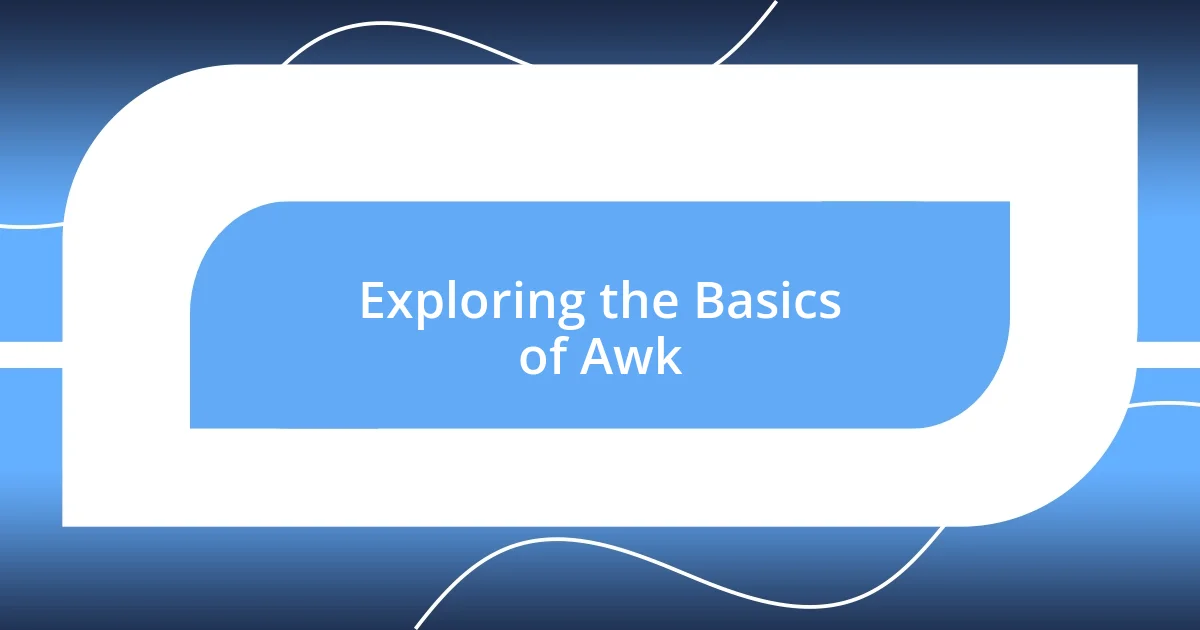
Exploring the Basics of Awk
Awk is a fascinating tool that truly feels like magic when you grasp its basic concepts. I remember the first time I used Awk to extract specific columns from a CSV file. I was working on a project that needed a quick analysis of sales data, and with a simple command like awk -F, '{print $1, $3}' sales.csv, I was able to pull out the information I needed in seconds! That sense of instant access to valuable data is what makes Awk a game changer for anyone dealing with text.
At its core, Awk is designed for pattern scanning and processing languages, allowing you to manipulate data with ease. Here are some key features that illustrate why I believe it’s a must-know tool:
- Field Separator: You can specify how to separate fields, typically using spaces or commas, thanks to the
-Foption. - Pattern Matching: You can perform actions based on patterns, making it great for conditional processing.
- Built-in Functions: Awk offers functions for string manipulation, numeric calculations, and even built-in variables like
NRfor tracking record numbers. - Easy Reporting: With Awk, summarizing and reporting data is straightforward; I once created a summary report that changed how my team viewed our performance metrics.
Each time I use Awk, I’m reminded of the flexibility it offers, and I can’t help but feel excited about its potential in transforming raw data into insightful information.
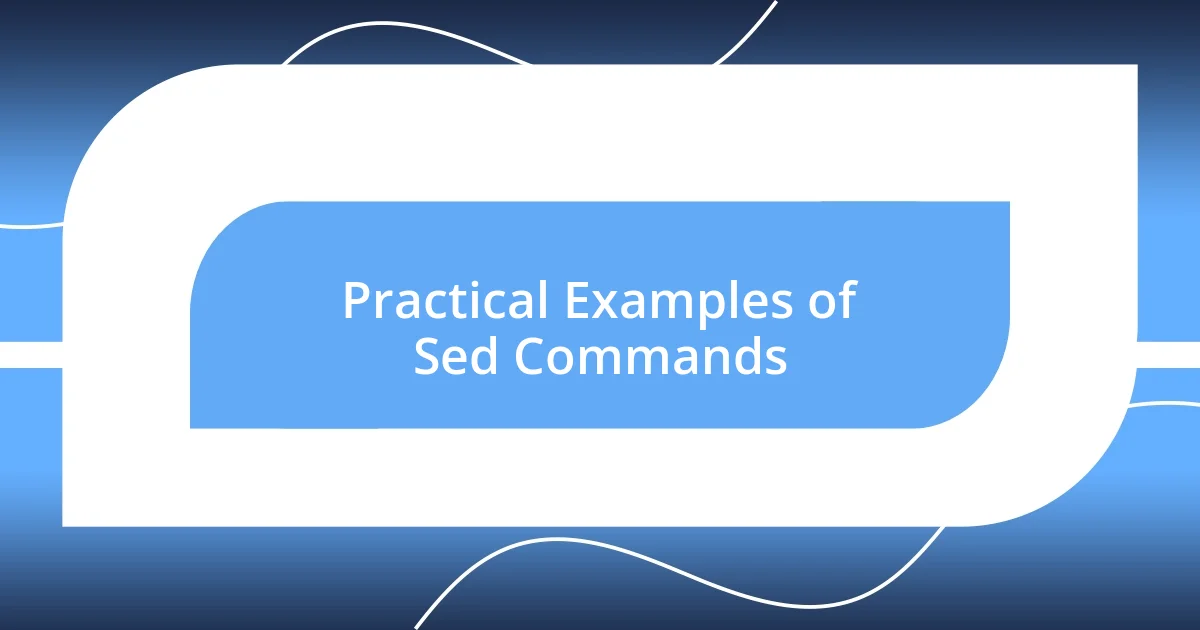
Practical Examples of Sed Commands
When working with Sed, one practical example comes to mind that really saved me time during a project. I had a script that generated a lot of temporary files with unnecessary headers, and my task was to remove these headers from each file. Using the command sed '1d' temp_file.txt, I was able to delete the first line instantly from all files—what a relief that was! It’s moments like these that make you appreciate how a few keystrokes can transform your day from chaotic to organized.
Another situation that stands out involves changing configuration settings across multiple files. I remember needing to update a server config from an old IP address to a new one. By running sed -i 's/192\.168\.1\.10/192.168.2.20/g' *.conf, I could seamlessly update the IP in all configuration files at once. I felt a surge of accomplishment seeing how efficient this command was, allowing me to focus on more intricate tasks without worrying about the mundane edits.
Also, let’s not overlook the power of Sed when it comes to formatting text. One day, I had to reformat a batch of text files where the date format was inconsistent. I used sed 's/\([0-9][0-9]*\)-\([0-9][0-9]*\)-\([0-9][0-9]*\)/\3\/\2\/\1/g' datefile.txt to transform the dates into a uniform format. This simple command not only made the data cleaner but also ensured accuracy for reporting. Have you ever found yourself wrestling with inconsistent data? It’s satisfying to see how Sed can aid in bringing consistency and clarity to what often feels like a complex mess.
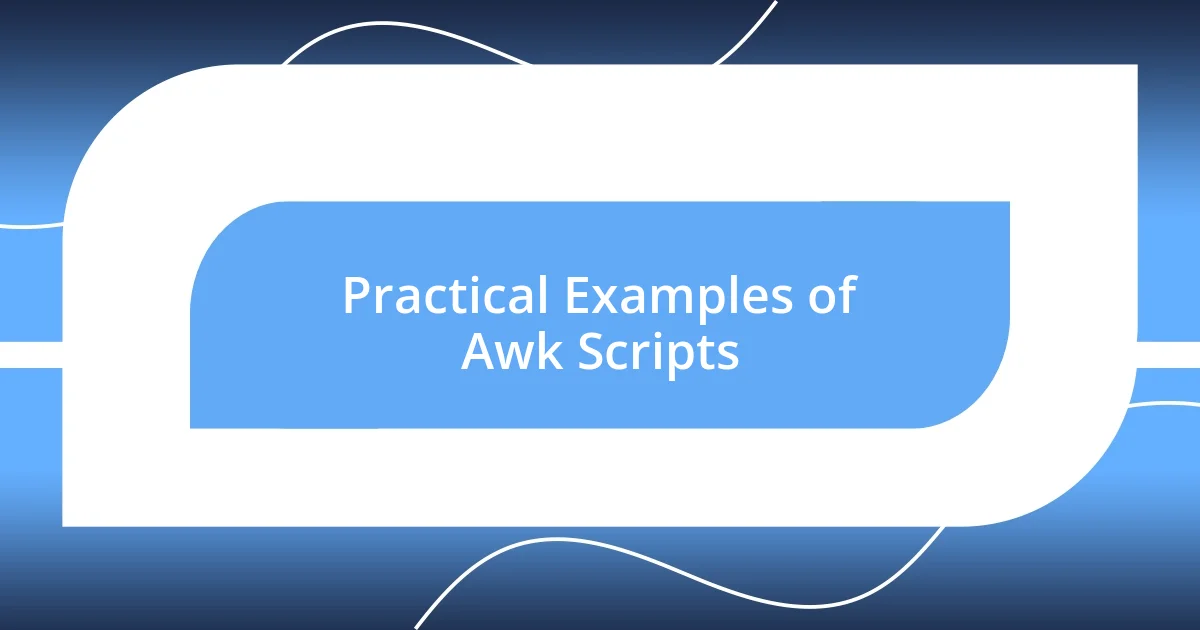
Practical Examples of Awk Scripts
When I first dove into using Awk, one of the scripts that truly amazed me was for summarizing data from a file. I was working with a log file containing user activity, and by running awk '{count[$1]++} END {for (user in count) print user, count[user]}' activity.log, I could tally up how many times each user logged in. The moment I saw that output, I marveled at how simple it was to gain insights into user behavior with just a few lines of code. Have you ever experienced that thrill of revelation when data aligns perfectly with your expectations?
Another unforgettable experience with Awk involves formatting output for reports. During a project, I needed to extract and calculate averages from a dataset containing students’ grades. With awk '{sum+=$2; count++} END {print "Average Grade: ", sum/count}' grades.txt, I could easily calculate the average grade. The simplicity of this command transformed a tedious task into a quick calculation. Who knew that a few keystrokes could not only save time but also provide such clarity?
I also recall using Awk for text manipulation in a project aimed at data cleaning. I had a dataset where the names were formatted inconsistently, mixing first and last names. By using awk '{print $2, $1}' names.txt, I flipped the names around to standardize the format. I couldn’t help but smile as I watched the neat new list emerge. Isn’t it refreshing to see data become orderly with just a stroke of command? It’s moments like these that highlight how impactful Awk can be in everyday data tasks.