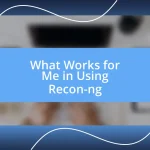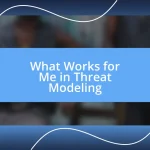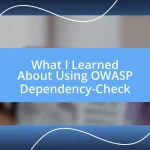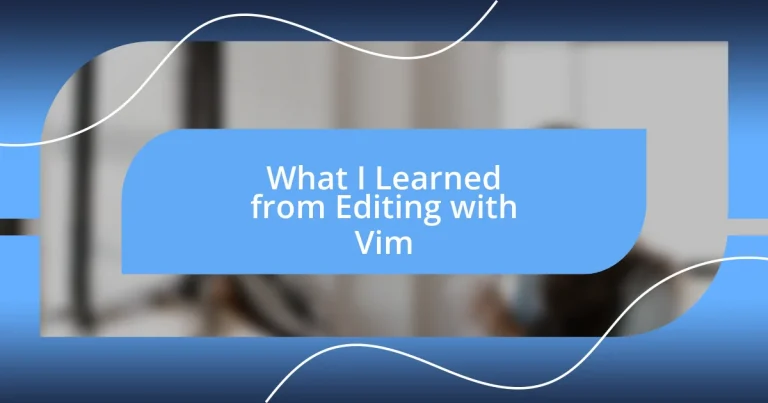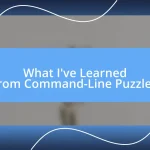Key takeaways:
- Mastering Vim’s modes and navigation commands (like ‘h’, ‘j’, ‘k’, ‘l’) can significantly enhance editing efficiency and transform the user experience.
- Utilizing text editing features such as visual selection, search and replace, and macros can automate repetitive tasks and improve overall productivity.
- Customizing workflows through shortcuts, autocmds, and personal environment settings fosters a more comfortable and creative editing space for users.
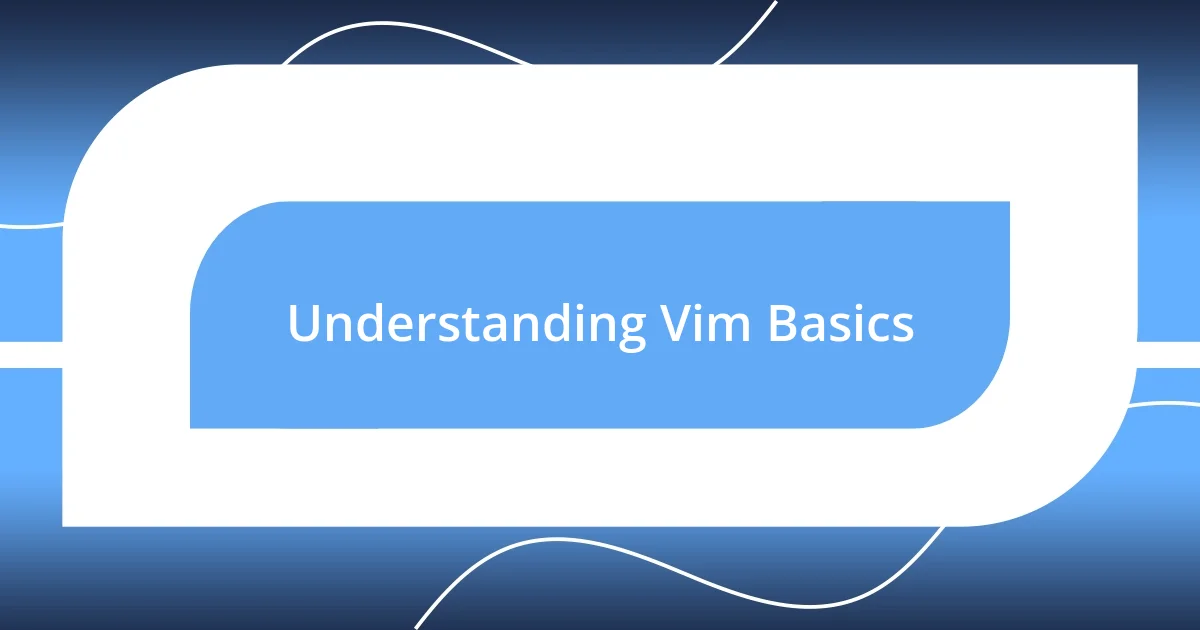
Understanding Vim Basics
Diving into Vim can feel like learning a new language, and honestly, that’s part of the appeal for me. I remember staring at the blinking cursor, feeling both excited and confused. What I found fascinating was how entering different modes—like Normal, Insert, and Visual—can completely change my interaction with text. Have you ever felt that rush when you unlock a new skill? That’s exactly what mastering these modes felt like for me.
One of the first things I learned was the importance of navigation keys. Instead of relying on arrows, I discovered the efficiency of using ‘h’, ‘j’, ‘k’, and ‘l’ for movement. At first, it seemed strange, but soon it became second nature, allowing me to glide through documents like a pro. It made me wonder, how often do we take the time to adapt to something unfamiliar when the reward could be so beneficial?
Another interesting aspect of Vim is its command-driven nature. Initially, I was overwhelmed by the sheer number of commands, but over time, I found myself memorizing them through consistent practice. It struck me—how many other tools do we use that require similar dedication? The journey of learning Vim taught me that patience and repetition can turn the daunting into the manageable, transforming the way I approach editing and coding.
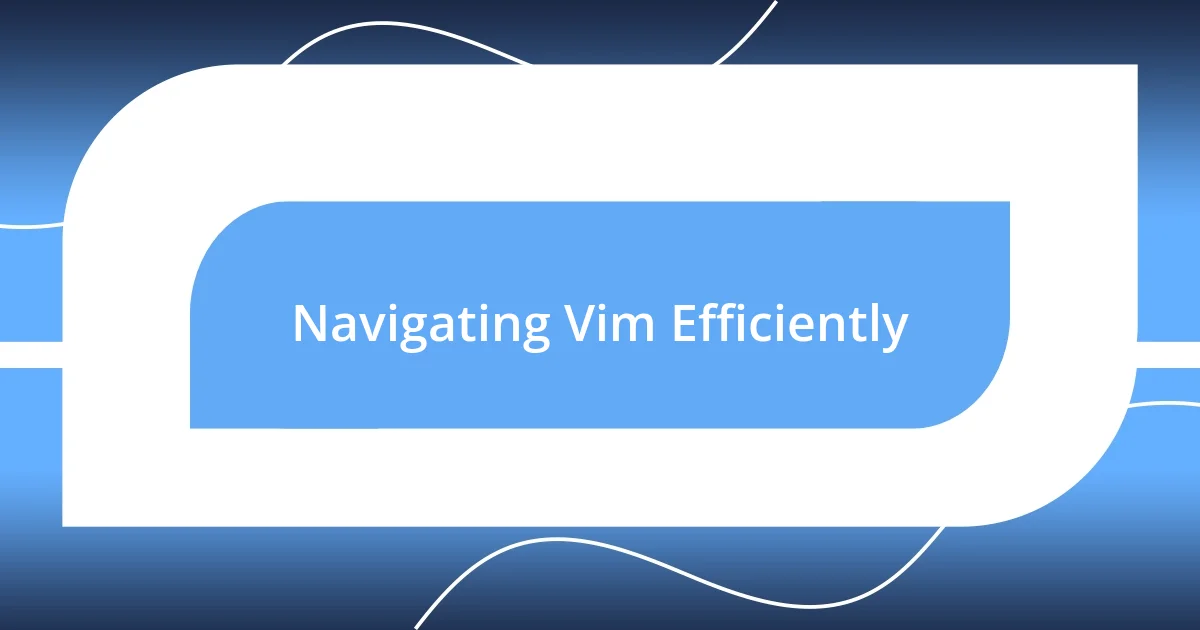
Navigating Vim Efficiently
Navigating Vim efficiently can feel like an exhilarating dance once you get a hang of its rhythm. I vividly recall my early days in Vim, where each directional command was like a new beat that I had to learn. Initially, I struggled with jump commands like ‘gg’ to go to the top of the file or ‘G’ for the end, but soon, I felt a wave of accomplishment every time I zipped around my text with ease.
Here’s a handy cheat sheet of my favorite navigation commands:
– h – Move left
– j – Move down
– k – Move up
– l – Move right
– w – Jump forward to the start of the next word
– b – Jump backward to the start of the previous word
– 0 – Move to the beginning of the line
– $ – Move to the end of the line
– gg – Go to the top of the file
– G – Go to the bottom of the file
Adopting these movements transformed my editing experience into something almost fluid, allowing me to focus on content rather than mechanics. There’s a pure joy in realizing that, with practice, a system that seemed cryptic was now a nimble ally. Each time I executed a command, my confidence grew, turning what once was a challenge into an intimate dance with my text.
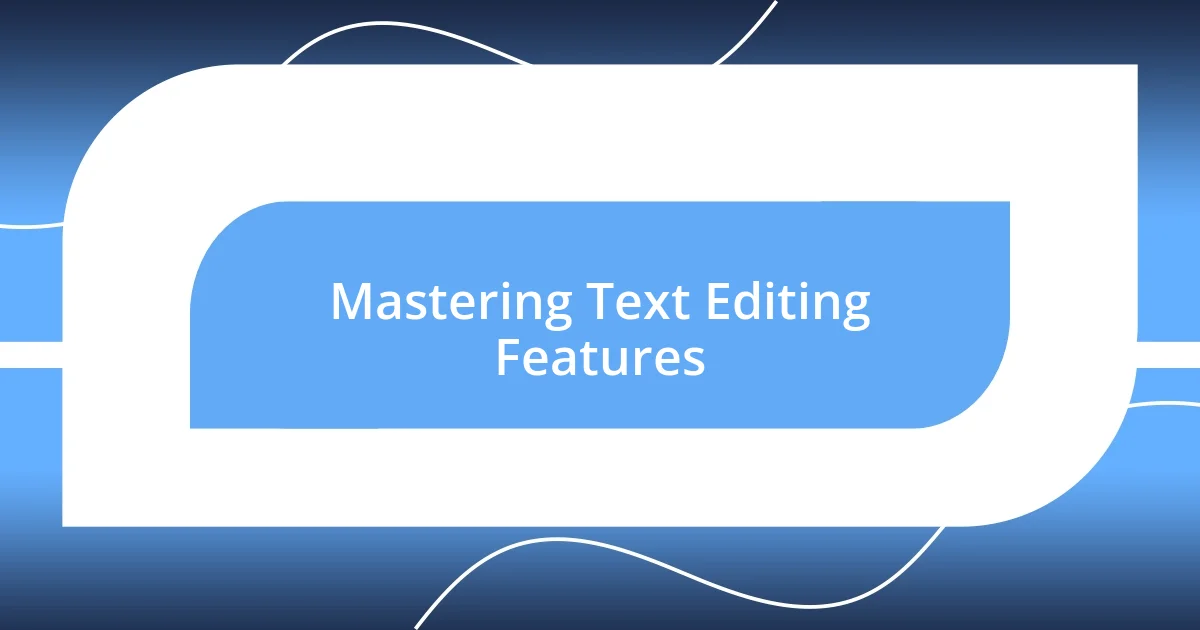
Mastering Text Editing Features
Mastering the text editing features in Vim has been nothing short of transformative for me. One significant moment was when I discovered the power of visual selection. Initially, using ‘v’ to visually select text felt cumbersome, but as I began to practice, I realized I could manipulate blocks of text with incredible precision. Have you ever experienced that “aha” moment when a tool clicks into place? For me, selecting, copying, and pasting with just a few keystrokes opened up new avenues for creativity.
Another feature that became a game-changer was the ability to use search and replace. I remember tackling a lengthy document filled with inconsistencies; the thought of manually editing each occurrence sent shivers down my spine. But with the command :%s/old/new/g, I could replace terms across the entire document in seconds. This experience taught me the satisfaction of harnessing automation to minimize tedious tasks, a reminder that sometimes, the right approach can save us from overwhelming chaos.
Lastly, I can’t overlook the power of macros. Recording a series of commands to automate repetitive tasks seemed daunting at first. However, once I embraced it, I discovered a world of efficiency. I vividly recall having a project that required the same series of edits multiple times. By recording a macro with q + letter, I saved hours of work and gained a sense of empowerment. It’s fascinating how a few simple keystrokes can lead to significant time savings and enhance productivity.
| Feature | Description |
|---|---|
| Visual Mode | Selects text visually for editing |
| Search and Replace | Automates text replacements across documents |
| Macros | Records commands to execute repetitive tasks |
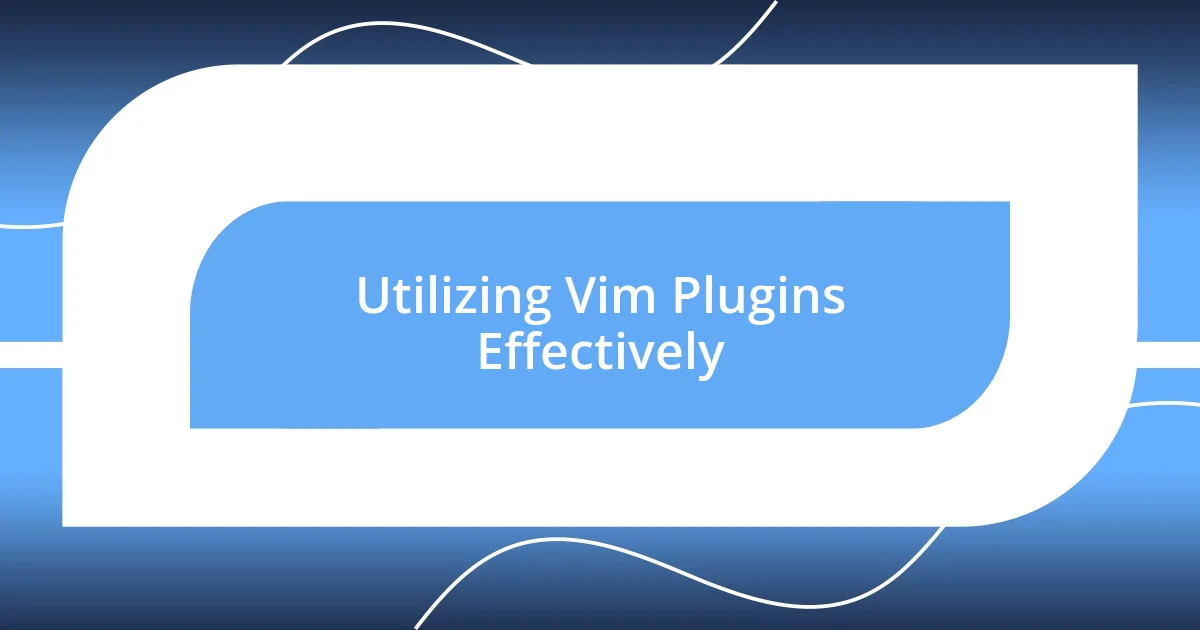
Utilizing Vim Plugins Effectively
When it comes to utilizing Vim plugins effectively, I’ve found that the right plugin can elevate the editing experience to a whole new level. For instance, when I first discovered NERDTree, the file navigation and directory management became a breeze. I remember feeling an immediate sense of relief—suddenly, I wasn’t just confined to the text I was editing; I had the entire project at my fingertips. Have you ever experienced that moment where everything just clicks? That’s exactly how I felt when exploring my project files without leaving Vim.
Another plugin that transformed my workflow was vim-surround. Initially, wrapping text in quotes or parentheses felt tedious and time-consuming. But once I started using it, everything changed. I remember the sheer thrill of highlighting a word and simply pressing a few keys to surround it automatically. It’s those little moments that add up and make you wonder how you ever managed without such tools. Sometimes, I catch myself smiling at how something so simple can make editing feel almost magical.
Lastly, I can’t stress enough the impact of fzf, a fuzzy finder that makes searching for files or text within files so immediate. In fast-paced environments, every second counts, right? I remember fumbling around in the dark, trying to track down the right file in a sea of projects, and it was frustrating. But once I implemented fzf, it felt like switching from a candle to high-speed LED lights—suddenly, everything was visible, and what once took ages was done in an instant. The experience opened my eyes to how plugins can not only boost productivity but also bring joy back to the task of editing.
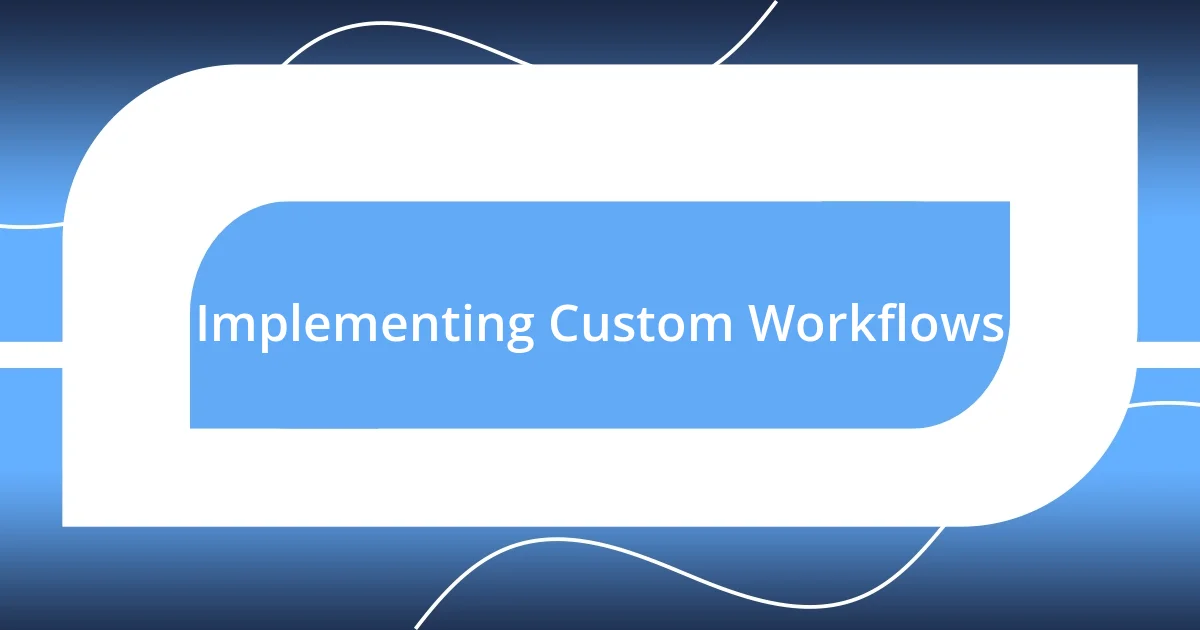
Implementing Custom Workflows
Creating custom workflows in Vim has been one of the most eye-opening experiences for me. I recall when I decided to integrate my own mappings and functions. At first, it felt overwhelming trying to customize settings, but as I iterated on my workflow, the editor began to adapt to my needs rather than the other way around. Have you ever sat down and realized that you have the power to tailor your tools? That realization, for me, lit a spark of creativity that transformed the way I approached every editing session.
I found that implementing shortcuts for frequently used commands significantly sped up my process. For instance, binding :wq to a single keystroke for saving and exiting was like uncovering a hidden gem. Suddenly, my fingers flowed over the keyboard, and edits felt almost automatic. I remember the joy of completing a task so much faster than before, allowing me to refocus my energy on more complex challenges. It’s fascinating how a simple adjustment can turn a mundane task into a delightful experience, wouldn’t you agree?
Another pivotal moment came when I set up autocmds to automate tasks based on certain events, like saving or opening files. Initially, I was skeptical about how much time they would actually save me. However, once I embraced the concept, I experienced a profound change. For example, I set up an autocmd to automatically compile my code every time I saved a file, and I vividly recall the thrill of seeing my updates instantly reflected in the output. It made me think—what simple tweaks are you missing that could significantly enhance your workflow? The power of customization truly lies in the details.
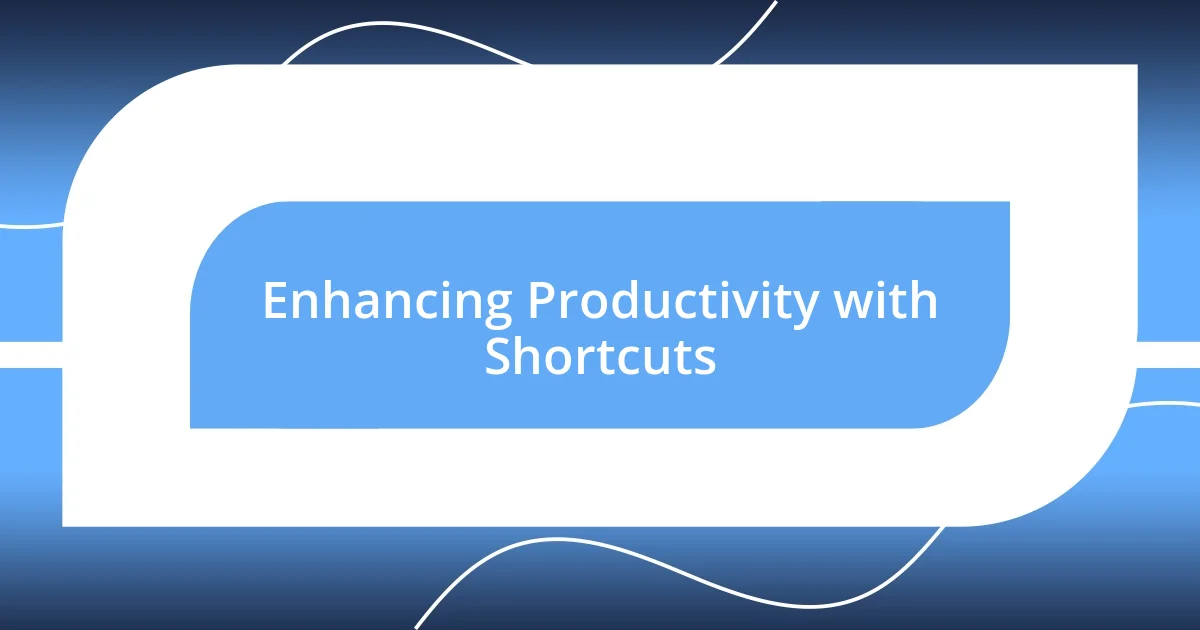
Enhancing Productivity with Shortcuts
Enhancing productivity in Vim through shortcuts has been a game-changer for me. I remember when I first began using keyboard shortcuts; it felt awkward at first, almost like learning to ride a bike all over again. But as I gradually integrated commands like yy for copying a line and p for pasting, I experienced a thrilling rush each time I effortlessly glided through tasks. It was like releasing the brakes on my productivity—suddenly, I found my editing tempo invigorated.
One of my favorite shortcuts has to be visual mode selections combined with commands. I recall a moment when I needed to change multiple instances of a word across a long document. Instead of painstakingly clicking through every line, I pressed v to enter visual mode, selected the text, and hit c to change it. The thrill of seeing results instantly was electrifying. Have you ever had that moment where a single keystroke saves you so much time that you can’t help but grin? It’s in those split seconds that I’ve realized shortcuts are nothing short of powerful allies in my workflow.
Over time, mastering shortcuts not only increased my speed but also boosted my confidence. I used to hesitate before making big edits, often overthinking each change. But with the ability to quickly undo and redo actions using u and Ctrl+r, I grew bolder in my approach. I’ll never forget the freedom that came with knowing I could experiment without fear. Don’t you think an editor should empower you rather than hold you back? Embracing shortcuts has transformed my experience in Vim, turning challenges into opportunities for creativity and exploration.
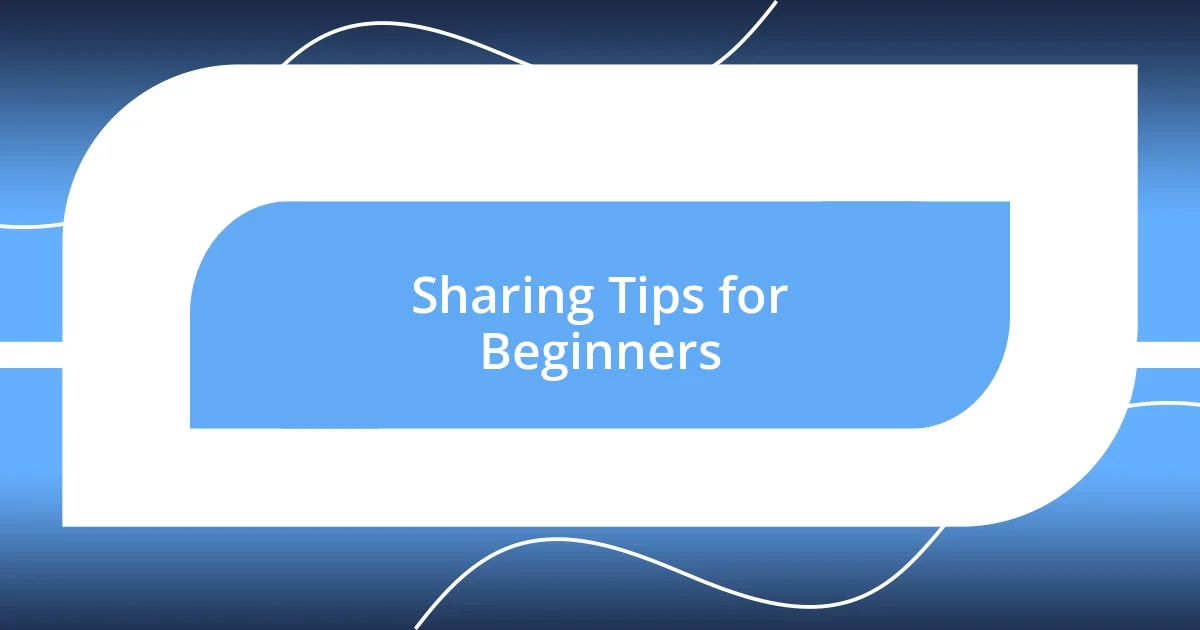
Sharing Tips for Beginners
When I first dove into editing with Vim, I wish someone would have told me to embrace the tutorial mode. I remember feeling utterly lost, staring at screens with no idea how to make progress. The moment I discovered the built-in tutorials, everything shifted. It’s like having a guiding hand when you’re trying to navigate a tricky maze. Have you ever stumbled through a new tool, wishing for a map? Trust me, taking the time to explore the basic commands early on can save you endless frustration down the line.
A key tip I often share with beginners is to practice, practice, practice. When I first started, I set aside a little time each day to familiarize myself with the command structure. I learned to break my editing tasks down into chunks. For instance, while editing a lengthy document, I focused on one section at a time, using commands like dd to delete lines that didn’t work. The more I practiced, the more confident I became. It was an adrenaline rush when I realized I was no longer pausing to look things up; I was moving quickly and efficiently. Isn’t it exhilarating to watch your skills grow?
Lastly, I can’t emphasize enough the importance of customizing your environment as a beginner. I remember when I changed my color scheme and key mappings; it was like stepping into a space that truly reflected my personality. A setup that resonates with you can enhance your comfort and creativity. Have you chosen a theme or layout that inspires you? Integrating personal touches not only makes your workspace enjoyable but also encourages consistent use, and that’s where the real growth happens.