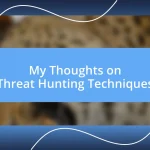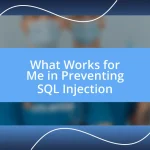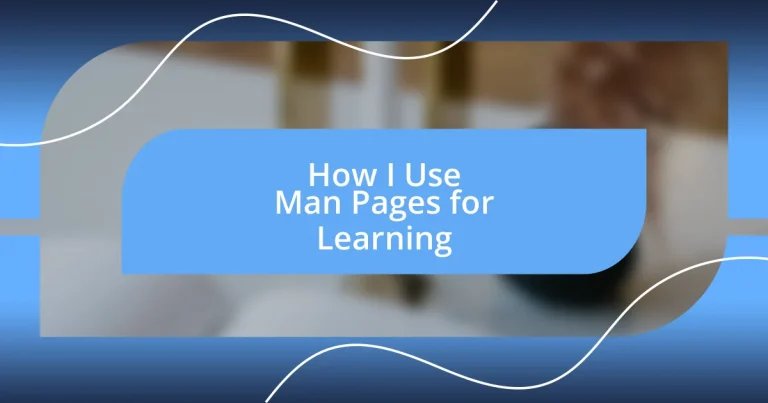Key takeaways:
- Man pages provide essential documentation for Unix-like commands, structured in sections that clarify syntax and options.
- Utilizing search functions like ‘/’ and ‘man -k’ significantly enhances navigation and efficiency when exploring man pages.
- Common man pages, such as those for ‘git’, ‘grep’, and ‘ls’, unlock powerful features and improve command-line proficiency, transforming user experiences.
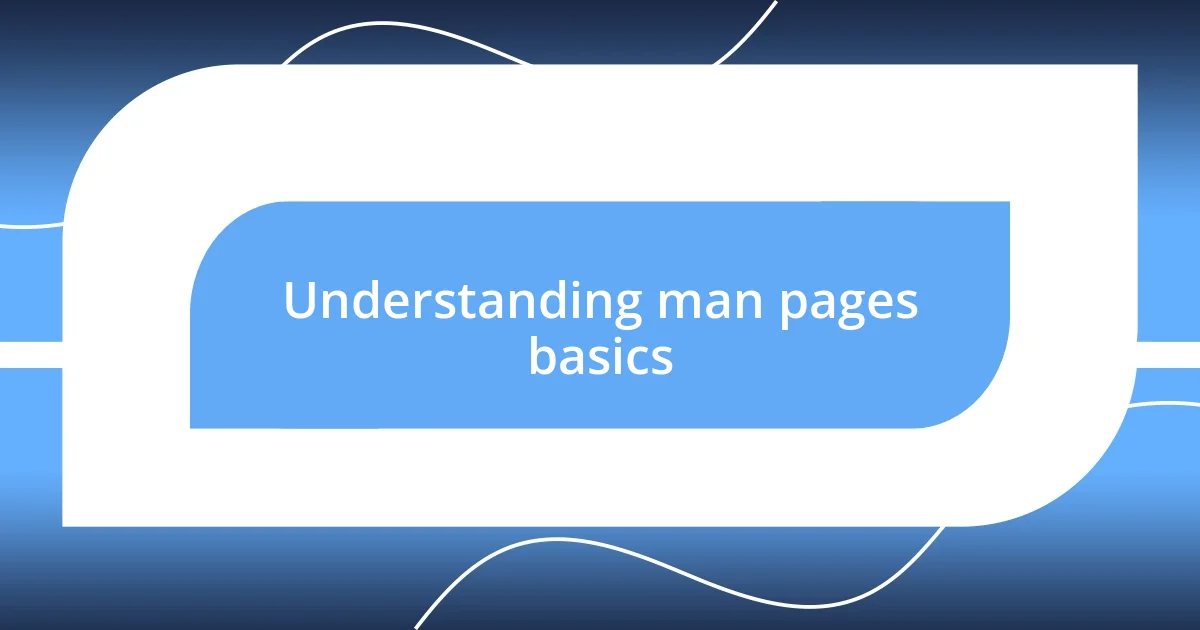
Understanding man pages basics
Man pages, or manual pages, serve as the built-in documentation for commands on Unix-like systems. I remember the first time I stumbled upon a man page; it felt like finding a treasure trove of information. Have you ever felt lost while typing a command? That’s where these pages come in handy—providing essential details about syntax, options, and usage in a structured format.
Initially, I found man pages a bit overwhelming with all the technical jargon, but once I got the hang of it, I discovered the clarity they can offer. Each section, from NAME to DESCRIPTION, unfolds a command’s purpose and features, making it easier to grasp how to utilize them effectively. How often do we overlook a command’s full potential simply because we didn’t take the time to explore the man page?
It’s worth noting how man pages are organized. They typically break down information into digestible parts, which I find incredibly helpful. For example, the section on options lists switches you can use, which often unlock new capabilities in commands I thought I already knew. Have you ever executed a command and thought, “What if I could do even more with it?” Diving into the man page could be your answer, bringing a new level of proficiency to your command-line experience.
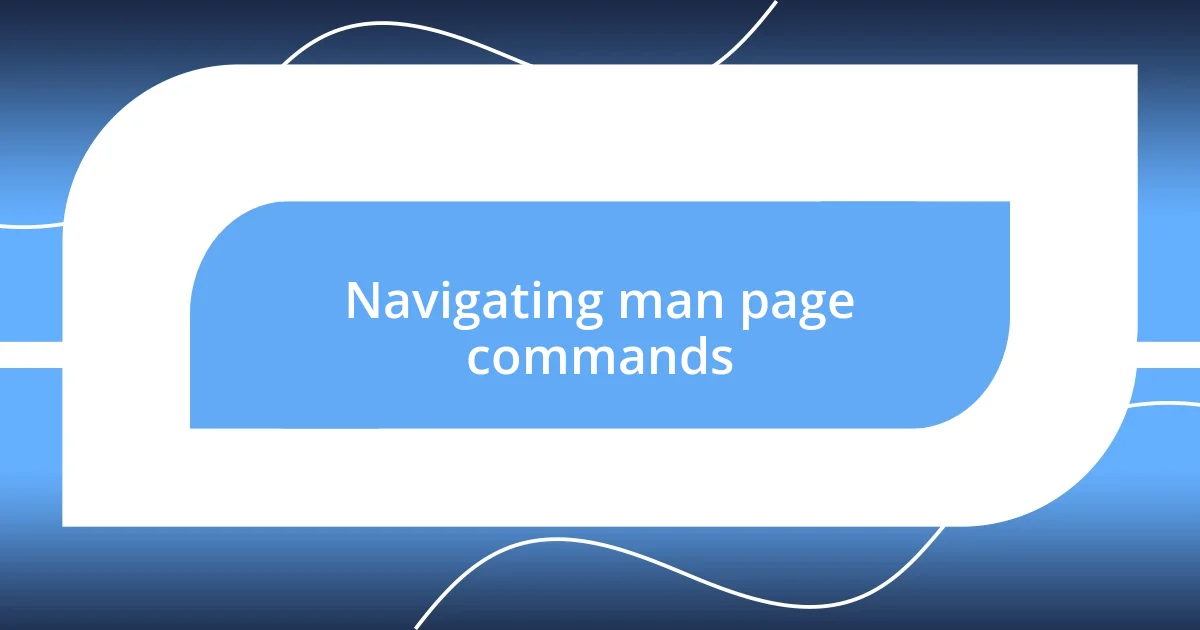
Navigating man page commands
Navigating through man pages is a bit like exploring a treasure map. At first, I would find myself lost in the structure—like trying to decipher a complex puzzle—but soon I learned to appreciate the layout. Familiarizing myself with the navigation commands can significantly enhance your interaction with these pages. Here are some important tips:
- Use the arrow keys to scroll through sections smoothly.
- Press ‘q’ to quit and exit the man page when you’re done.
- Type ‘/’ followed by a keyword to search for specific terms within the man page.
- Use the ‘man -k’ command to search for commands with related keywords, which is a great way to discover functionalities.
In my experience, the section headings serve as signposts. I now make it a point to skim through the NAME and SYNOPSIS sections first. They give me quick context and outline what the command achieves. I recall the eureka moment when I discovered the “SEE ALSO” section; it’s like being handed the keys to a whole new set of doors. I felt empowered to delve into related commands, expanding my toolkit and making my work more efficient. That moment taught me the value of exploration in learning—turning what initially seemed daunting into a pathway for discovery.
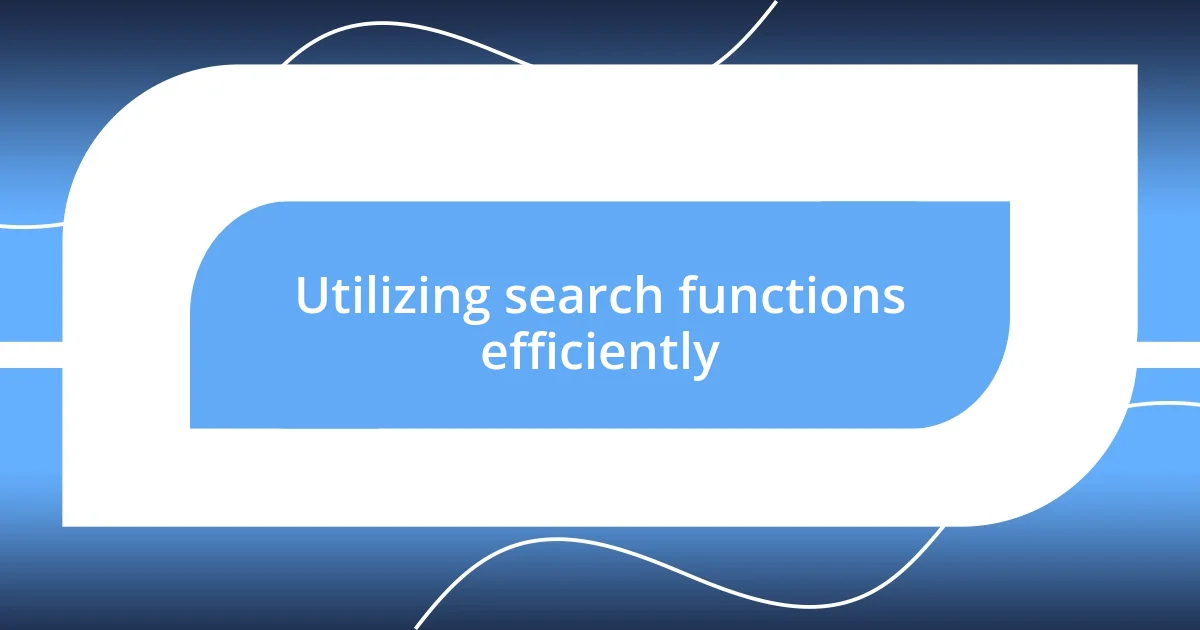
Utilizing search functions efficiently
Utilizing the search function within man pages has transformed the way I interact with the command line. In the beginning, I used to feel like a needle in a haystack, endlessly scrolling through text in hopes of finding the right information. Now, however, I see the search feature as my guiding light. By simply typing ‘/’ followed by a keyword, I can pinpoint the exact details I need, making my exploration much more efficient. It’s amazing how this little trick cuts down the time I spend searching!
Taking it a step further, I often find myself using the man -k command to broaden my search for related commands. This feels exhilarating, almost like discovering a hidden gem! The command outputs a list of man pages that contain the keyword I entered, often leading me to commands I hadn’t even considered. Recently, I was trying to figure out how to optimize a script I was writing. By using man -k optimization, I stumbled upon a whole set of tools that completely changed how I approached the task. This not only saved me time, but it also expanded my knowledge horizon!
Here’s a comparison of traditional navigation versus utilizing search functions in man pages:
| Traditional Navigation | Utilizing Search Functions |
|---|---|
| Requires scrolling through pages of text, which can be tedious. | Directly finds relevant information, saving time. |
| Can lead to overlooked commands or options due to lack of focus. | Highlights exact sections related to your query, ensuring comprehensive learning. |
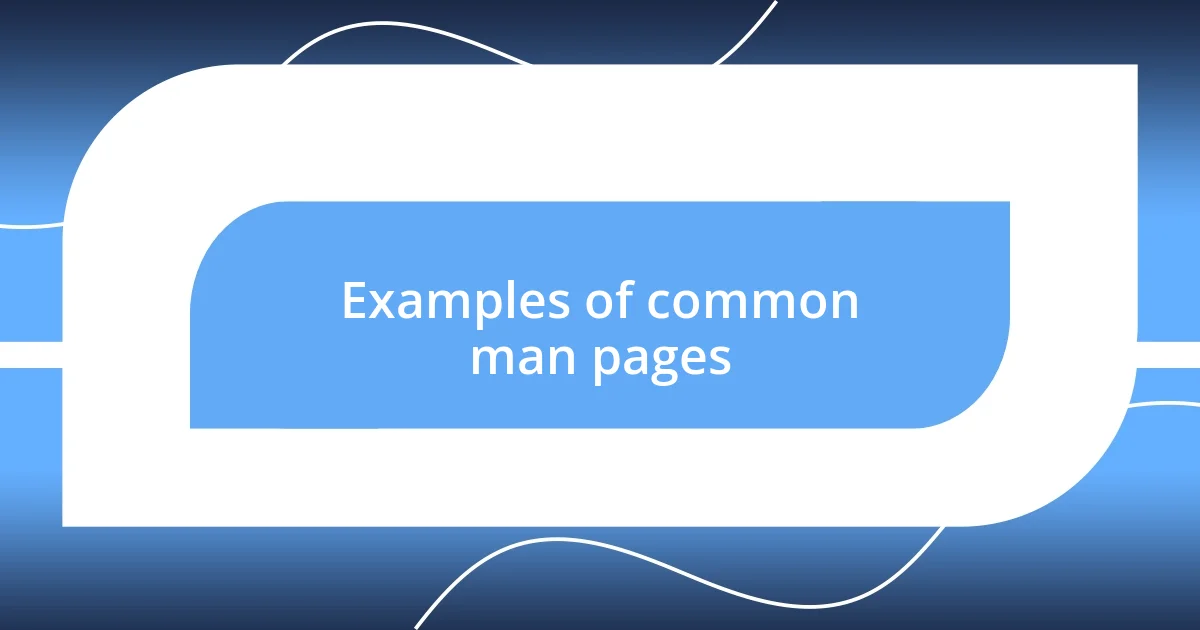
Examples of common man pages
One of the most common man pages I frequently turn to is for git. When I first started using version control, I was overwhelmed by the options and commands. By diving into the man git page, I learned about core functionalities like branching and merging. I remember the moment when I read the section on git commit. The clarity it provided made me feel empowered to manage my projects with confidence—it’s like unearthing the essential tools I didn’t know I was missing.
Another indispensable man page is for grep. Initially, I found searching through logs daunting. However, once I explored man grep, it was like flipping a switch! I discovered the power of pattern matching and regular expressions. Now, whenever I face a mountain of text, I can almost hear my past self asking, “How did I ever sift through this without grep?” The thrill of finding a specific line in a sea of information brings a small victory moment that boosts my productivity.
Lastly, I often rely on man ls for file listing options. This might seem trivial, but the wealth of information in that man page is incredible. I remember being surprised by the options like -lh for a human-readable format. I used to struggle to make sense of file sizes, but now, it’s as if I have a secret weapon in my command-line arsenal. When I show others this, I ask them, “Why scroll through endless files when you can have clarity at your fingertips?” This little trick not only enhances my efficiency but also sparks joy in my daily tasks.