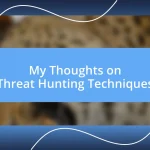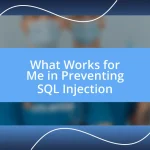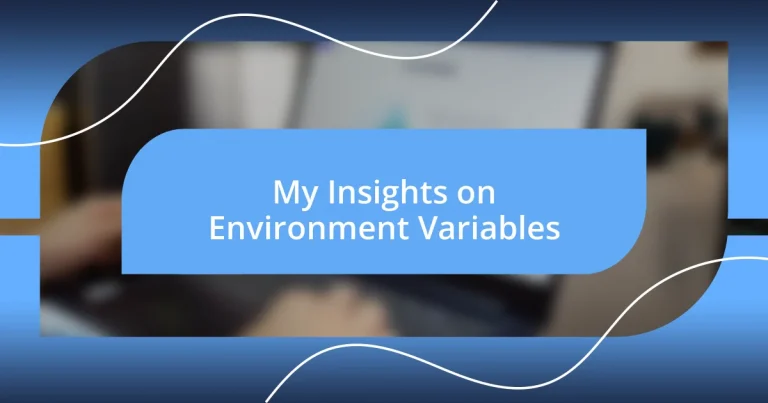Key takeaways:
- Environment variables enhance security, flexibility, and maintainability by allowing developers to manage configurations without hardcoding sensitive information.
- Best practices include using a consistent naming convention, thorough documentation, and version controlling environment variable files to ensure collaboration and prevent confusion.
- Common pitfalls to avoid involve assuming variables are set correctly, neglecting security for sensitive data, and inconsistencies between development and production environments, which can lead to major issues.
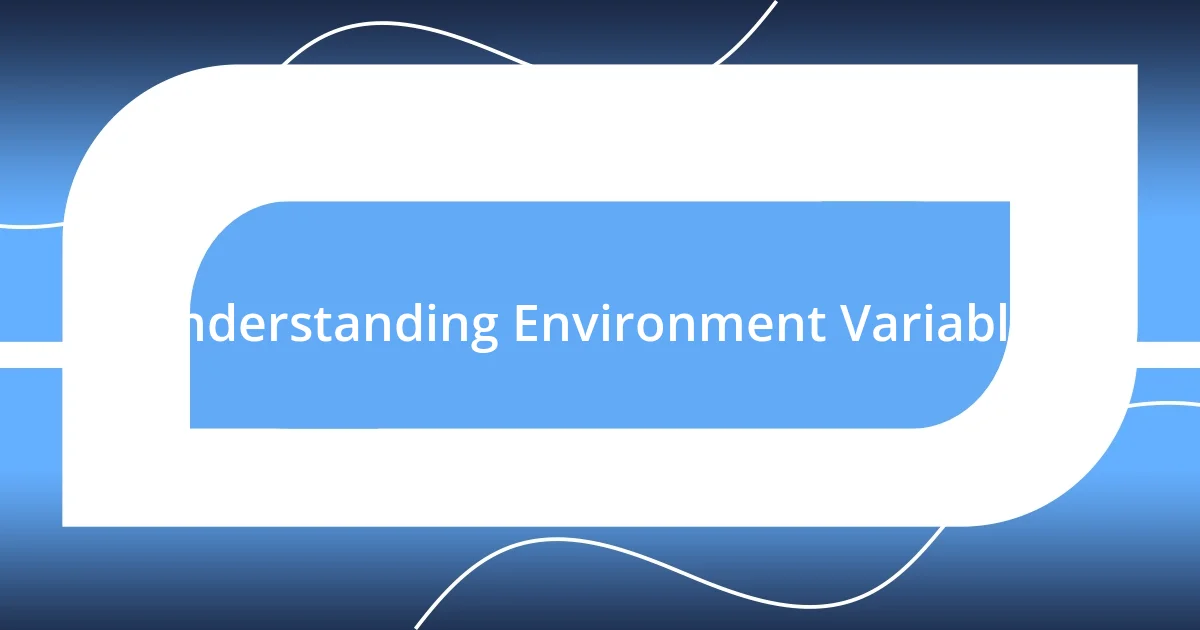
Understanding Environment Variables
When I first encountered environment variables during my coding journey, I found them to be a game-changer. These variables essentially act as a bridge between the operating system and the software applications, enabling developers like us to customize settings without altering the code itself. Have you ever wondered how applications know where to find essential resources? That’s the magic of environment variables at work.
I recall a project where I had to deploy an application across different servers. The environment variable setup not only streamlined the process but also brought a sense of relief. Instead of hardcoding sensitive information like API keys directly into the codebase, I could secure them in environment variables. This practice not only keeps confidential data safe but also enhances the maintainability of the project. Isn’t it reassuring to know that you can make your applications flexible and secure at the same time?
Understanding environment variables can feel daunting at first, but once you get the hang of it, it becomes second nature. They serve as the underlying framework that allows applications to adapt to different environments—be it development, testing, or production. It’s like having a tailored suit that fits just right, don’t you think? Whether you’re a beginner or an experienced developer, grasping this concept can significantly improve how you manage your applications.
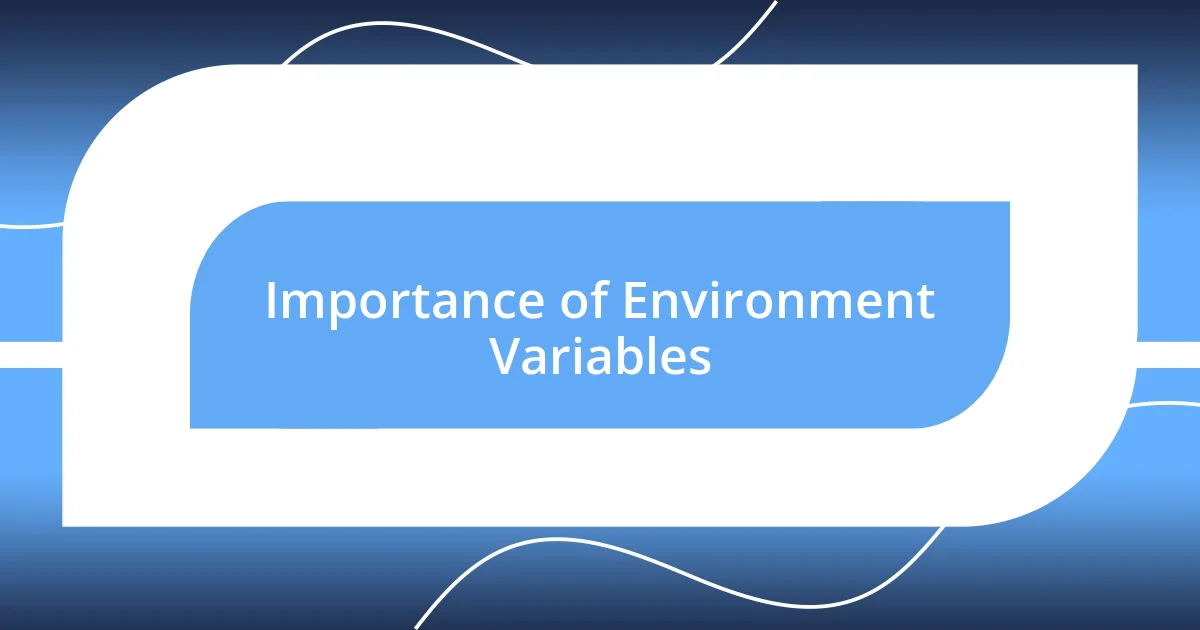
Importance of Environment Variables
When I dive into the significance of environment variables, I can’t help but appreciate how they streamline workflow across various development stages. For instance, when I’m switching between local and production environments, these variables allow for seamless adjustments. It’s like having a magical switch that transforms my development setup into a production-ready environment, saving me from the headaches of manual configuration every time.
I remember a time when I neglected to use environment variables for a particular project. It was a learning experience that taught me the hard way about the risks of hardcoding configuration values. When I had to share my project with others, there was an unsettling moment realizing I exposed sensitive information. It’s moments like these that highlight the importance of using environment variables to maintain security and ease of collaboration, ensuring that developers can work together without compromising safety or efficiency.
Moreover, environment variables greatly enhance the portability of applications. I’ve deployed apps across various platforms like AWS and Azure, and the ability to configure settings without modifying the code has been an absolute lifesaver. It’s as if I had a universal remote that let me control different settings without fumbling through countless options. This flexibility makes it easier to adapt to new environments, allowing my projects to shine no matter where they land.
| Aspect | Environment Variables |
|---|---|
| Security | Protects sensitive configuration details like API keys |
| Adaptability | Allows seamless transitions between different environments |
| Collaboration | Facilitates safer sharing of projects without exposing critical settings |
| Portability | Enhances the ability to deploy applications across diverse platforms |
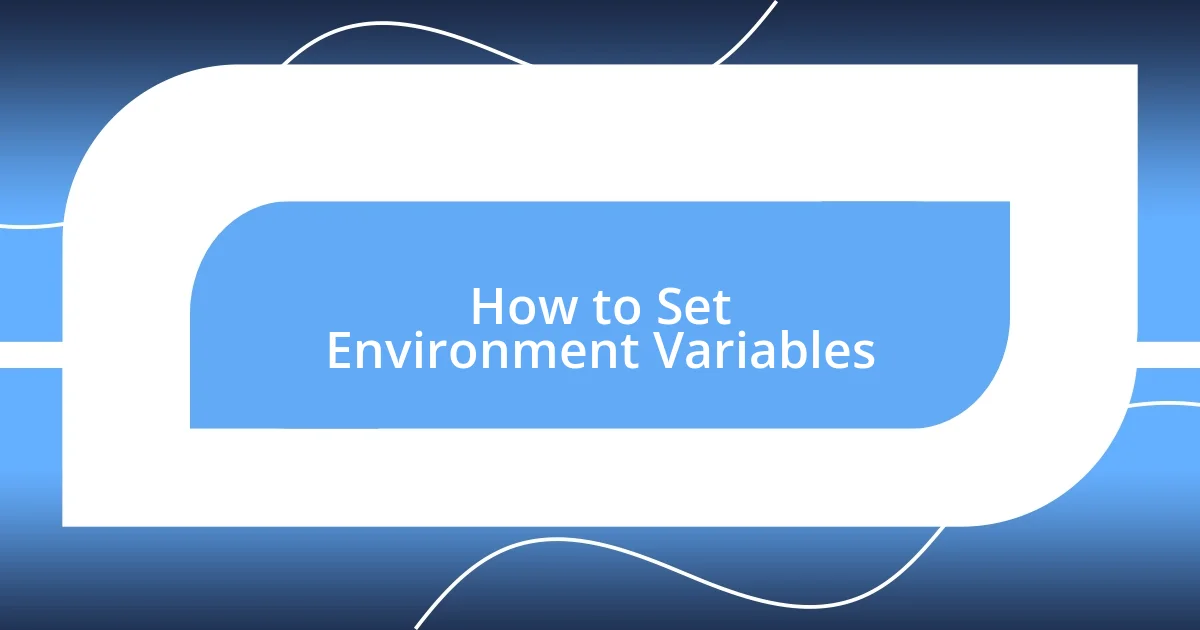
How to Set Environment Variables
Setting environment variables can be quite straightforward, but the steps vary depending on your operating system. On Windows, I often use the Command Prompt or System Properties. You just need to set the variable with a command like set VAR_NAME=value in the Command Prompt for temporary settings, or through System Properties for a more permanent solution. Meanwhile, on MacOS or Linux, I find using the terminal with commands like export VAR_NAME=value works like a charm for session variables. Navigating these options really reminded me of my early days, when I would experiment with different methods until I found a routine that felt right.
Here’s a quick guide to help you set environment variables across platforms:
-
Windows (Command Prompt):
- Open Command Prompt.
- Type:
set VAR_NAME=value. - Press Enter.
-
Windows (System Properties):
- Right-click on ‘This PC’ > ‘Properties’ > ‘Advanced system settings’.
- Click ‘Environment Variables’, then ‘New’.
- Enter the name and value, and click OK.
-
MacOS/Linux (Terminal):
- Open the terminal.
- Type:
export VAR_NAME=valuefor session-based variables. - For permanent settings, add it to your
~/.bash_profileor~/.bashrc.
This flow made coding feel more intuitive for me, knowing I could adjust variables with just a few commands rather than wading through code repeatedly. If there’s one thing that sticks with me, it’s the ease that comes with a well-set environment; it’s like having the right tools in your toolbox—pairing the right variable with your workflow can really set things in motion smoothly.
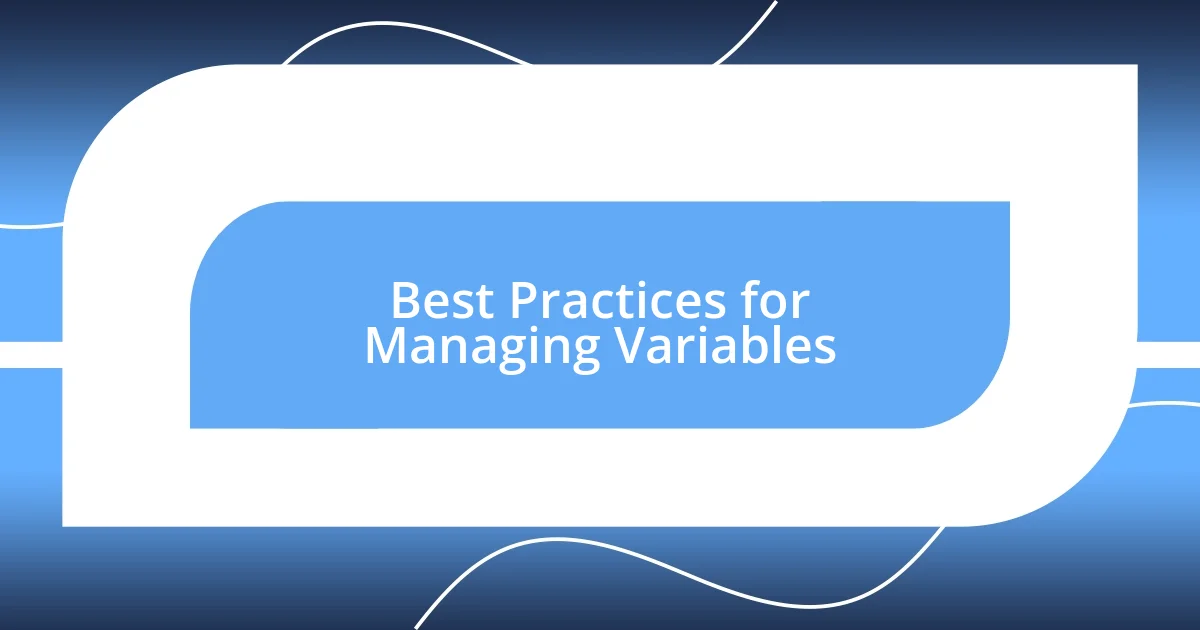
Best Practices for Managing Variables
Managing environment variables effectively can significantly impact a project’s success. One of the best practices I’ve found is to use a consistent naming convention for variables. This approach not only enhances readability but also reduces confusion—especially when collaborating with others. I’ll never forget a project where my teammate and I used completely different variable names for similar values. It was a challenge just to track down which settings corresponded to what!
Another key practice is to document your environment variables meticulously. I know from experience that having a dedicated file or README can save a ton of time for anyone who might work on the project later, including yourself! It’s frustrating when you come back to a project after a few months and find an array of vague variables with no context. I once spent an entire afternoon deciphering what a particularly cryptic variable named X_VAR_123 was supposed to represent—turns out, it was linked to a database connection string!
Lastly, I strongly advocate for using version control to manage your environment variable files. Whenever I implement changes, I make sure to update these configurations in a private Git repository. This method allows me to track which variables were altered and ensures that sensitive information remains secure. I also find it reassuring to roll back to a previous version if needed. Isn’t it comforting to know that you can safeguard your project’s integrity while still allowing for flexibility in your development process?
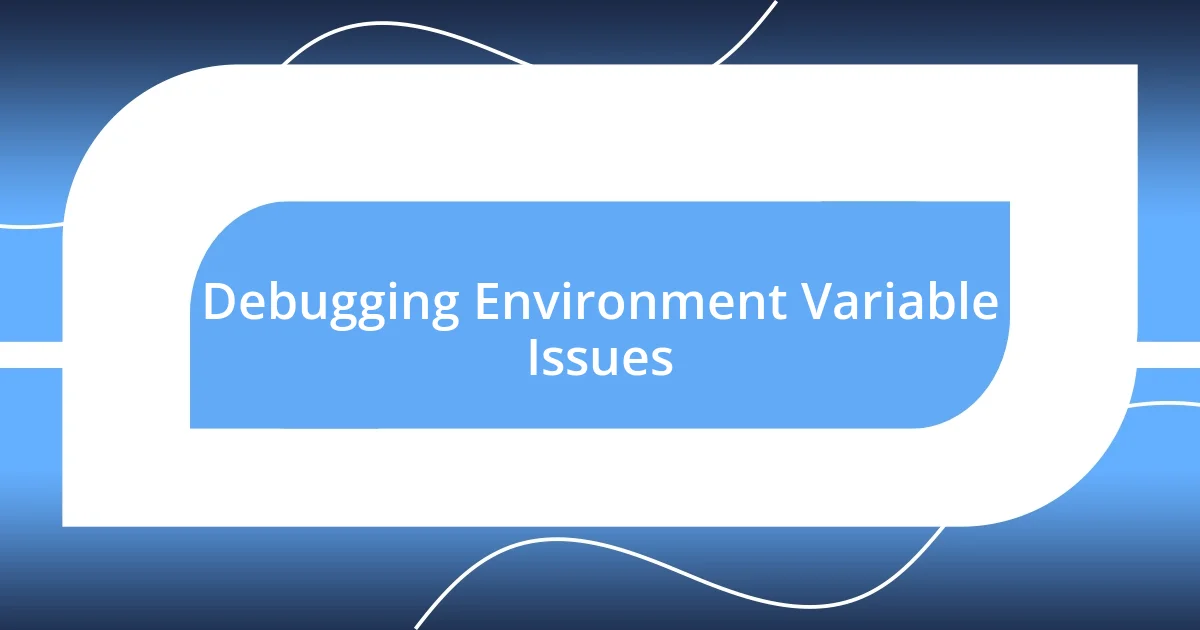
Debugging Environment Variable Issues
Debugging environment variable issues can feel like searching for a needle in a haystack, especially when your application refuses to behave as expected. I vividly remember a time when I spent hours chasing down a misconfigured API key. The moment I discovered that the variable hadn’t been exported correctly was both a relief and a frustration. It was a classic case of the variable being set in one terminal session but not in another, leading to endless errors that felt very much like déjà vu.
One effective approach I’ve learned is to simplify the troubleshooting process by echoing the variable’s value directly in the command line. For instance, using echo $VAR_NAME on Unix-like systems or echo %VAR_NAME% on Windows immediately shows what the variable holds. I often find this step invaluable—it serves not just as a check but offers reassurance that I’m on the right path. Have you ever had that moment where it suddenly clicks? It’s powerful to feel that rush of clarity when you confirm a variable is defined correctly.
Also, don’t forget to cross-check where the environment variables are defined. Sometimes issues arise because of local versus global settings. I once had a project where I mistakenly mixed up local .env files with my global environment. That slip caused confusion during deployment and enforced a lesson: always validate the source of your environment variables. Reflecting on these experiences, I realize it’s all about creating systems that foster transparency and consistency. If we can bolster our debugging strategies with these practices, the path to resolution becomes much smoother.
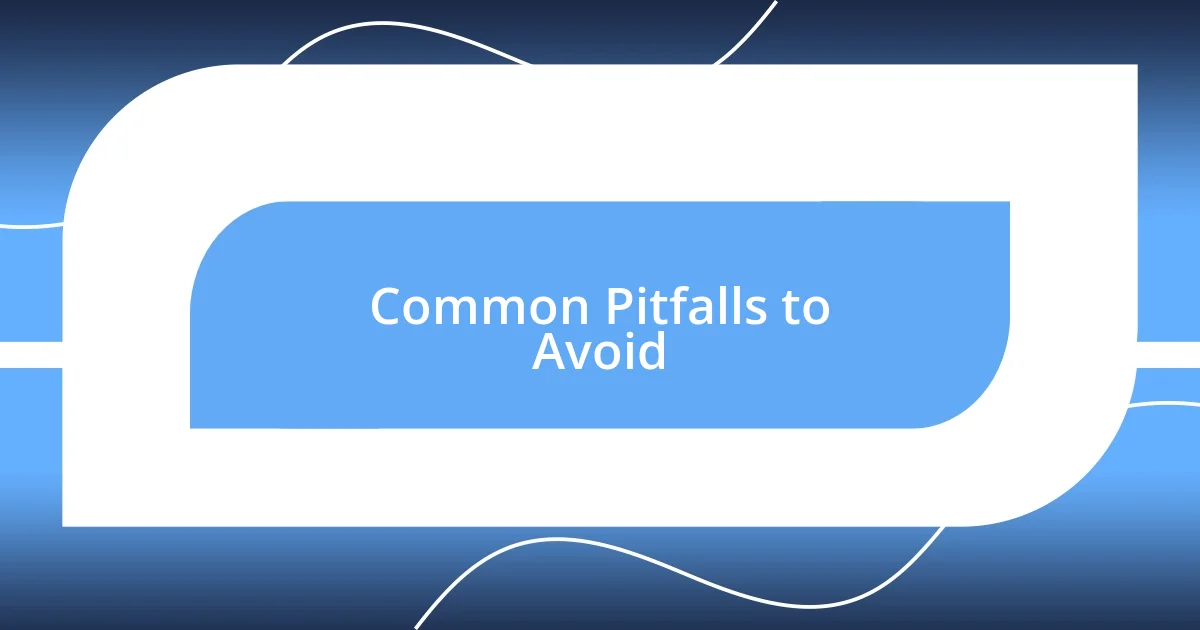
Common Pitfalls to Avoid
It’s easy to fall into the trap of assuming environment variables are always set correctly. I remember when I overlooked this, leading to a particularly grueling debugging session. Struggling to pinpoint the issue, it dawned on me that a simple omission during setup was the culprit. Have you ever had that sinking feeling when you realize a missed step has derailed your progress?
Another common pitfall is neglecting security practices, especially regarding sensitive information. I had a moment of reckoning when I accidentally pushed a config file containing API keys to a public repository. Talk about a heart-stopping experience! Since then, I’ve learned to always double-check what I’m including in any commits. Remember, keeping sensitive data secure is not just about avoiding code leaks; it’s also about maintaining trust.
Finally, don’t underestimate the importance of consistency across environments. I once experienced a deployment disaster because the staging and production environments had differing variable configurations. It felt like I was on a rollercoaster ride with no safety harness! That misalignment taught me to implement checks and automate the validation of environment variables before any major deployment. Have you set aside time to ensure your environments are on the same page?